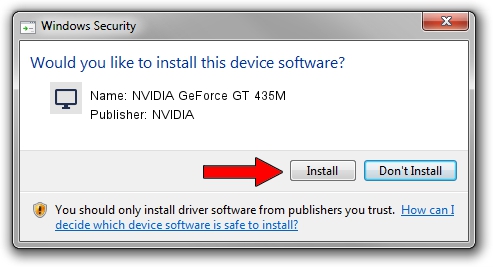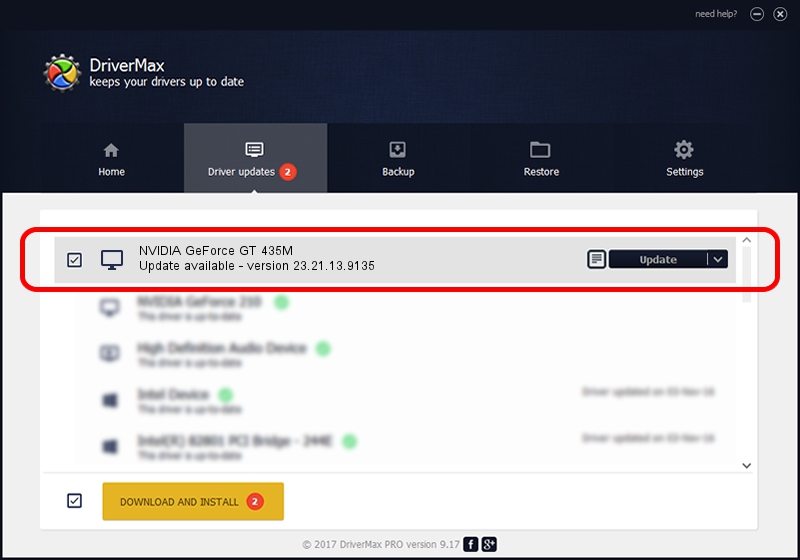Advertising seems to be blocked by your browser.
The ads help us provide this software and web site to you for free.
Please support our project by allowing our site to show ads.
Home /
Manufacturers /
NVIDIA /
NVIDIA GeForce GT 435M /
PCI/VEN_10DE&DEV_0DF2&SUBSYS_5162174B /
23.21.13.9135 Mar 23, 2018
NVIDIA NVIDIA GeForce GT 435M how to download and install the driver
NVIDIA GeForce GT 435M is a Display Adapters device. This driver was developed by NVIDIA. In order to make sure you are downloading the exact right driver the hardware id is PCI/VEN_10DE&DEV_0DF2&SUBSYS_5162174B.
1. How to manually install NVIDIA NVIDIA GeForce GT 435M driver
- Download the setup file for NVIDIA NVIDIA GeForce GT 435M driver from the location below. This is the download link for the driver version 23.21.13.9135 released on 2018-03-23.
- Run the driver setup file from a Windows account with administrative rights. If your User Access Control Service (UAC) is enabled then you will have to accept of the driver and run the setup with administrative rights.
- Follow the driver installation wizard, which should be quite easy to follow. The driver installation wizard will analyze your PC for compatible devices and will install the driver.
- Shutdown and restart your computer and enjoy the new driver, it is as simple as that.
Driver file size: 248331494 bytes (236.83 MB)
This driver was rated with an average of 4 stars by 34170 users.
This driver is compatible with the following versions of Windows:
- This driver works on Windows 7 64 bits
- This driver works on Windows 8 64 bits
- This driver works on Windows 8.1 64 bits
2. Installing the NVIDIA NVIDIA GeForce GT 435M driver using DriverMax: the easy way
The advantage of using DriverMax is that it will setup the driver for you in just a few seconds and it will keep each driver up to date. How easy can you install a driver with DriverMax? Let's take a look!
- Open DriverMax and push on the yellow button named ~SCAN FOR DRIVER UPDATES NOW~. Wait for DriverMax to scan and analyze each driver on your computer.
- Take a look at the list of detected driver updates. Scroll the list down until you find the NVIDIA NVIDIA GeForce GT 435M driver. Click the Update button.
- That's all, the driver is now installed!

Jun 14 2024 12:25AM / Written by Dan Armano for DriverMax
follow @danarm