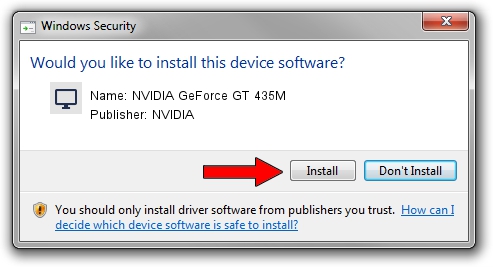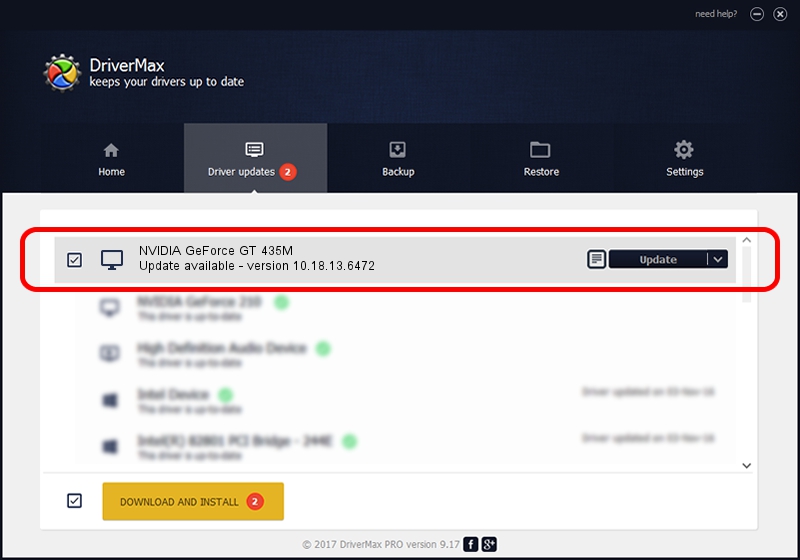Advertising seems to be blocked by your browser.
The ads help us provide this software and web site to you for free.
Please support our project by allowing our site to show ads.
Home /
Manufacturers /
NVIDIA /
NVIDIA GeForce GT 435M /
PCI/VEN_10DE&DEV_0DF2&SUBSYS_5162174B /
10.18.13.6472 Mar 21, 2016
NVIDIA NVIDIA GeForce GT 435M driver download and installation
NVIDIA GeForce GT 435M is a Display Adapters hardware device. The Windows version of this driver was developed by NVIDIA. The hardware id of this driver is PCI/VEN_10DE&DEV_0DF2&SUBSYS_5162174B.
1. Install NVIDIA NVIDIA GeForce GT 435M driver manually
- Download the driver setup file for NVIDIA NVIDIA GeForce GT 435M driver from the link below. This download link is for the driver version 10.18.13.6472 released on 2016-03-21.
- Run the driver installation file from a Windows account with the highest privileges (rights). If your UAC (User Access Control) is started then you will have to confirm the installation of the driver and run the setup with administrative rights.
- Go through the driver setup wizard, which should be pretty straightforward. The driver setup wizard will scan your PC for compatible devices and will install the driver.
- Restart your computer and enjoy the fresh driver, it is as simple as that.
Size of this driver: 174855502 bytes (166.76 MB)
This driver received an average rating of 4.4 stars out of 95522 votes.
This driver was released for the following versions of Windows:
- This driver works on Windows Vista 32 bits
- This driver works on Windows 7 32 bits
- This driver works on Windows 8 32 bits
- This driver works on Windows 8.1 32 bits
2. Using DriverMax to install NVIDIA NVIDIA GeForce GT 435M driver
The advantage of using DriverMax is that it will install the driver for you in the easiest possible way and it will keep each driver up to date, not just this one. How easy can you install a driver using DriverMax? Let's follow a few steps!
- Start DriverMax and click on the yellow button that says ~SCAN FOR DRIVER UPDATES NOW~. Wait for DriverMax to analyze each driver on your computer.
- Take a look at the list of driver updates. Search the list until you find the NVIDIA NVIDIA GeForce GT 435M driver. Click on Update.
- Enjoy using the updated driver! :)

Dec 18 2023 9:23PM / Written by Dan Armano for DriverMax
follow @danarm