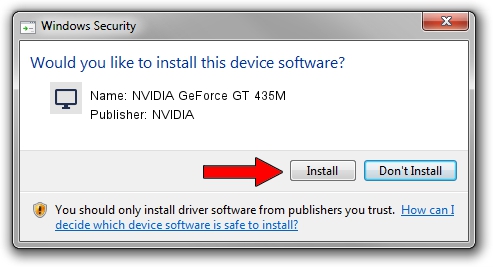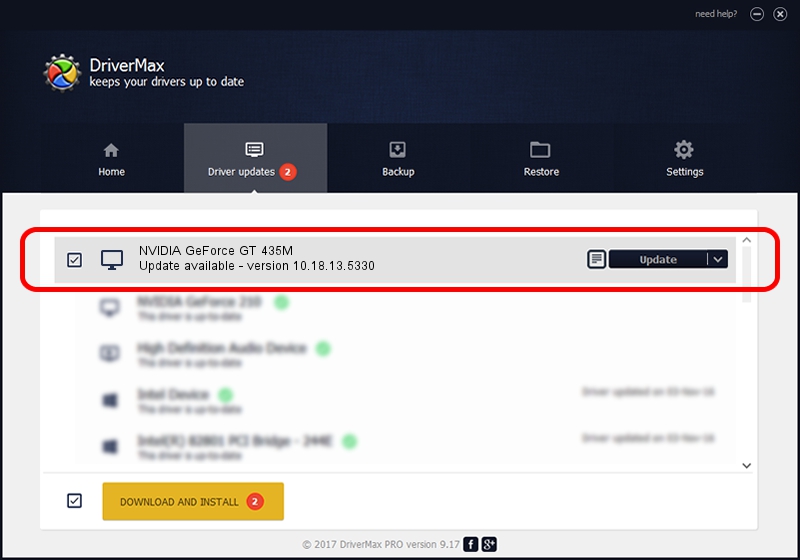Advertising seems to be blocked by your browser.
The ads help us provide this software and web site to you for free.
Please support our project by allowing our site to show ads.
Home /
Manufacturers /
NVIDIA /
NVIDIA GeForce GT 435M /
PCI/VEN_10DE&DEV_0DF2&SUBSYS_5162174B /
10.18.13.5330 Jun 17, 2015
NVIDIA NVIDIA GeForce GT 435M how to download and install the driver
NVIDIA GeForce GT 435M is a Display Adapters hardware device. This Windows driver was developed by NVIDIA. In order to make sure you are downloading the exact right driver the hardware id is PCI/VEN_10DE&DEV_0DF2&SUBSYS_5162174B.
1. NVIDIA NVIDIA GeForce GT 435M - install the driver manually
- You can download from the link below the driver setup file for the NVIDIA NVIDIA GeForce GT 435M driver. The archive contains version 10.18.13.5330 released on 2015-06-17 of the driver.
- Start the driver installer file from a user account with administrative rights. If your UAC (User Access Control) is started please accept of the driver and run the setup with administrative rights.
- Follow the driver setup wizard, which will guide you; it should be pretty easy to follow. The driver setup wizard will analyze your PC and will install the right driver.
- When the operation finishes shutdown and restart your computer in order to use the updated driver. It is as simple as that to install a Windows driver!
Download size of the driver: 213694311 bytes (203.79 MB)
Driver rating 4.3 stars out of 20855 votes.
This driver will work for the following versions of Windows:
- This driver works on Windows Vista 64 bits
- This driver works on Windows 7 64 bits
- This driver works on Windows 8 64 bits
- This driver works on Windows 8.1 64 bits
- This driver works on Windows 10 64 bits
- This driver works on Windows 11 64 bits
2. Installing the NVIDIA NVIDIA GeForce GT 435M driver using DriverMax: the easy way
The most important advantage of using DriverMax is that it will install the driver for you in the easiest possible way and it will keep each driver up to date. How can you install a driver using DriverMax? Let's follow a few steps!
- Open DriverMax and click on the yellow button that says ~SCAN FOR DRIVER UPDATES NOW~. Wait for DriverMax to analyze each driver on your PC.
- Take a look at the list of driver updates. Search the list until you find the NVIDIA NVIDIA GeForce GT 435M driver. Click the Update button.
- That's all, the driver is now installed!

Mar 30 2024 7:37AM / Written by Andreea Kartman for DriverMax
follow @DeeaKartman