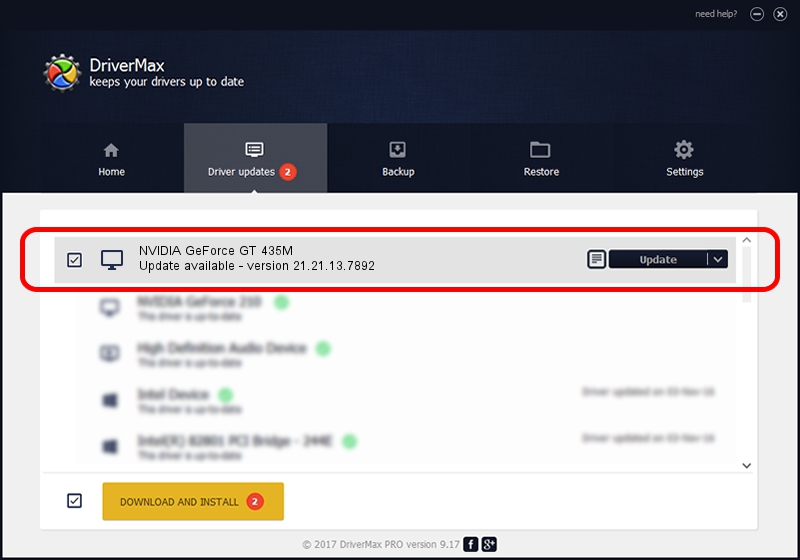Advertising seems to be blocked by your browser.
The ads help us provide this software and web site to you for free.
Please support our project by allowing our site to show ads.
Home /
Manufacturers /
NVIDIA /
NVIDIA GeForce GT 435M /
PCI/VEN_10DE&DEV_0DF2&SUBSYS_15261458 /
21.21.13.7892 Mar 16, 2017
NVIDIA NVIDIA GeForce GT 435M - two ways of downloading and installing the driver
NVIDIA GeForce GT 435M is a Display Adapters device. This Windows driver was developed by NVIDIA. In order to make sure you are downloading the exact right driver the hardware id is PCI/VEN_10DE&DEV_0DF2&SUBSYS_15261458.
1. How to manually install NVIDIA NVIDIA GeForce GT 435M driver
- Download the setup file for NVIDIA NVIDIA GeForce GT 435M driver from the link below. This is the download link for the driver version 21.21.13.7892 released on 2017-03-16.
- Start the driver setup file from a Windows account with administrative rights. If your UAC (User Access Control) is enabled then you will have to confirm the installation of the driver and run the setup with administrative rights.
- Go through the driver installation wizard, which should be pretty straightforward. The driver installation wizard will scan your PC for compatible devices and will install the driver.
- Restart your computer and enjoy the new driver, it is as simple as that.
File size of the driver: 235378179 bytes (224.47 MB)
This driver was rated with an average of 4.6 stars by 91111 users.
This driver is compatible with the following versions of Windows:
- This driver works on Windows 7 64 bits
- This driver works on Windows 8 64 bits
- This driver works on Windows 8.1 64 bits
2. Installing the NVIDIA NVIDIA GeForce GT 435M driver using DriverMax: the easy way
The most important advantage of using DriverMax is that it will setup the driver for you in the easiest possible way and it will keep each driver up to date. How easy can you install a driver with DriverMax? Let's follow a few steps!
- Open DriverMax and push on the yellow button that says ~SCAN FOR DRIVER UPDATES NOW~. Wait for DriverMax to scan and analyze each driver on your PC.
- Take a look at the list of detected driver updates. Scroll the list down until you locate the NVIDIA NVIDIA GeForce GT 435M driver. Click the Update button.
- That's all, the driver is now installed!

May 20 2024 7:03AM / Written by Daniel Statescu for DriverMax
follow @DanielStatescu