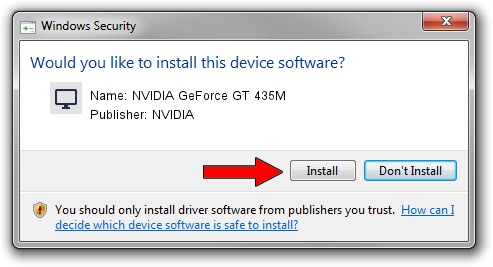Advertising seems to be blocked by your browser.
The ads help us provide this software and web site to you for free.
Please support our project by allowing our site to show ads.
Home /
Manufacturers /
NVIDIA /
NVIDIA GeForce GT 435M /
PCI/VEN_10DE&DEV_0DD3&SUBSYS_046C1028 /
10.18.13.6871 Jun 29, 2016
Driver for NVIDIA NVIDIA GeForce GT 435M - downloading and installing it
NVIDIA GeForce GT 435M is a Display Adapters device. The developer of this driver was NVIDIA. In order to make sure you are downloading the exact right driver the hardware id is PCI/VEN_10DE&DEV_0DD3&SUBSYS_046C1028.
1. Install NVIDIA NVIDIA GeForce GT 435M driver manually
- You can download from the link below the driver setup file for the NVIDIA NVIDIA GeForce GT 435M driver. The archive contains version 10.18.13.6871 released on 2016-06-29 of the driver.
- Run the driver installer file from a user account with administrative rights. If your User Access Control (UAC) is enabled please confirm the installation of the driver and run the setup with administrative rights.
- Follow the driver setup wizard, which will guide you; it should be pretty easy to follow. The driver setup wizard will scan your computer and will install the right driver.
- When the operation finishes shutdown and restart your PC in order to use the updated driver. It is as simple as that to install a Windows driver!
Size of this driver: 237248094 bytes (226.26 MB)
This driver was rated with an average of 4.7 stars by 28695 users.
This driver will work for the following versions of Windows:
- This driver works on Windows 10 64 bits
- This driver works on Windows 11 64 bits
2. How to install NVIDIA NVIDIA GeForce GT 435M driver using DriverMax
The advantage of using DriverMax is that it will install the driver for you in just a few seconds and it will keep each driver up to date. How can you install a driver using DriverMax? Let's take a look!
- Open DriverMax and push on the yellow button that says ~SCAN FOR DRIVER UPDATES NOW~. Wait for DriverMax to scan and analyze each driver on your computer.
- Take a look at the list of driver updates. Scroll the list down until you locate the NVIDIA NVIDIA GeForce GT 435M driver. Click the Update button.
- Finished installing the driver!

May 16 2024 8:59PM / Written by Andreea Kartman for DriverMax
follow @DeeaKartman