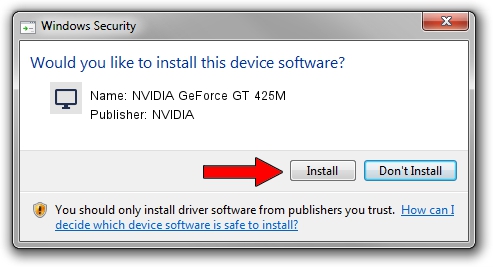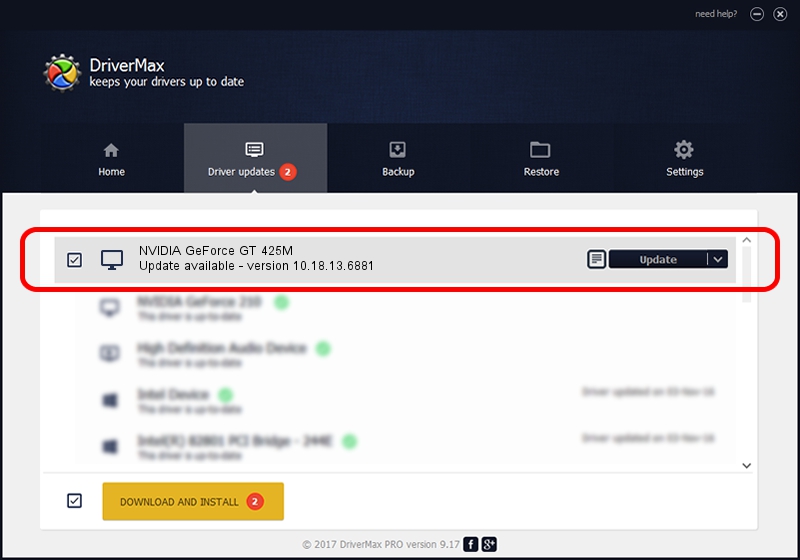Advertising seems to be blocked by your browser.
The ads help us provide this software and web site to you for free.
Please support our project by allowing our site to show ads.
Home /
Manufacturers /
NVIDIA /
NVIDIA GeForce GT 425M /
PCI/VEN_10DE&DEV_0DF0&SUBSYS_907A104D /
10.18.13.6881 Jul 10, 2016
Download and install NVIDIA NVIDIA GeForce GT 425M driver
NVIDIA GeForce GT 425M is a Display Adapters hardware device. This Windows driver was developed by NVIDIA. PCI/VEN_10DE&DEV_0DF0&SUBSYS_907A104D is the matching hardware id of this device.
1. Manually install NVIDIA NVIDIA GeForce GT 425M driver
- You can download from the link below the driver installer file for the NVIDIA NVIDIA GeForce GT 425M driver. The archive contains version 10.18.13.6881 released on 2016-07-10 of the driver.
- Start the driver installer file from a user account with the highest privileges (rights). If your UAC (User Access Control) is running please accept of the driver and run the setup with administrative rights.
- Go through the driver installation wizard, which will guide you; it should be pretty easy to follow. The driver installation wizard will analyze your computer and will install the right driver.
- When the operation finishes restart your PC in order to use the updated driver. It is as simple as that to install a Windows driver!
Driver file size: 234187925 bytes (223.34 MB)
This driver was installed by many users and received an average rating of 4.4 stars out of 19831 votes.
This driver will work for the following versions of Windows:
- This driver works on Windows 10 64 bits
- This driver works on Windows 11 64 bits
2. How to use DriverMax to install NVIDIA NVIDIA GeForce GT 425M driver
The most important advantage of using DriverMax is that it will install the driver for you in the easiest possible way and it will keep each driver up to date, not just this one. How easy can you install a driver with DriverMax? Let's see!
- Open DriverMax and push on the yellow button named ~SCAN FOR DRIVER UPDATES NOW~. Wait for DriverMax to scan and analyze each driver on your computer.
- Take a look at the list of driver updates. Search the list until you find the NVIDIA NVIDIA GeForce GT 425M driver. Click the Update button.
- Enjoy using the updated driver! :)

May 18 2024 7:15AM / Written by Andreea Kartman for DriverMax
follow @DeeaKartman