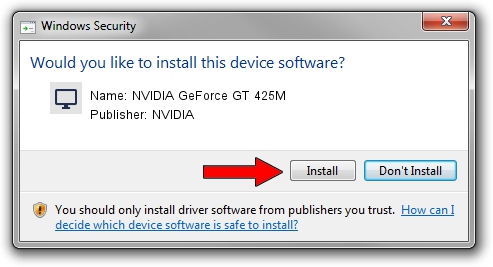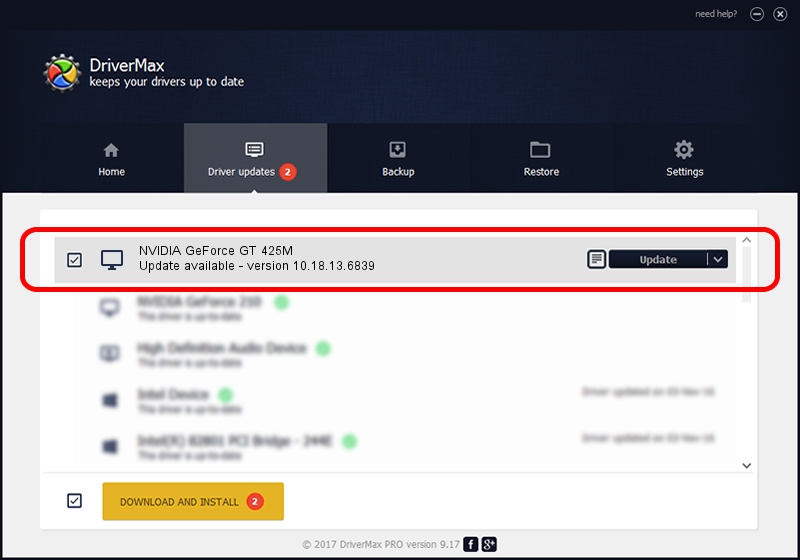Advertising seems to be blocked by your browser.
The ads help us provide this software and web site to you for free.
Please support our project by allowing our site to show ads.
Home /
Manufacturers /
NVIDIA /
NVIDIA GeForce GT 425M /
PCI/VEN_10DE&DEV_0DF0&SUBSYS_71301558 /
10.18.13.6839 Jun 02, 2016
NVIDIA NVIDIA GeForce GT 425M - two ways of downloading and installing the driver
NVIDIA GeForce GT 425M is a Display Adapters device. The developer of this driver was NVIDIA. In order to make sure you are downloading the exact right driver the hardware id is PCI/VEN_10DE&DEV_0DF0&SUBSYS_71301558.
1. NVIDIA NVIDIA GeForce GT 425M - install the driver manually
- Download the setup file for NVIDIA NVIDIA GeForce GT 425M driver from the location below. This is the download link for the driver version 10.18.13.6839 released on 2016-06-02.
- Start the driver installation file from a Windows account with administrative rights. If your User Access Control Service (UAC) is running then you will have to accept of the driver and run the setup with administrative rights.
- Follow the driver installation wizard, which should be pretty straightforward. The driver installation wizard will scan your PC for compatible devices and will install the driver.
- Shutdown and restart your computer and enjoy the fresh driver, as you can see it was quite smple.
File size of the driver: 176701655 bytes (168.52 MB)
This driver received an average rating of 5 stars out of 36717 votes.
This driver was released for the following versions of Windows:
- This driver works on Windows 10 32 bits
- This driver works on Windows 11 32 bits
2. Using DriverMax to install NVIDIA NVIDIA GeForce GT 425M driver
The advantage of using DriverMax is that it will setup the driver for you in the easiest possible way and it will keep each driver up to date. How can you install a driver using DriverMax? Let's see!
- Start DriverMax and click on the yellow button named ~SCAN FOR DRIVER UPDATES NOW~. Wait for DriverMax to analyze each driver on your PC.
- Take a look at the list of driver updates. Search the list until you find the NVIDIA NVIDIA GeForce GT 425M driver. Click on Update.
- Enjoy using the updated driver! :)

Nov 11 2023 2:01AM / Written by Dan Armano for DriverMax
follow @danarm