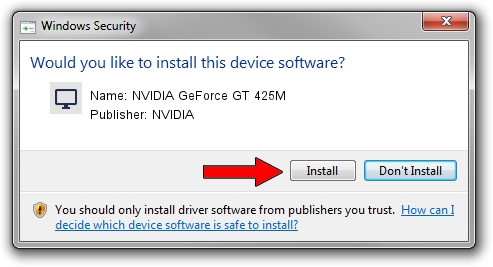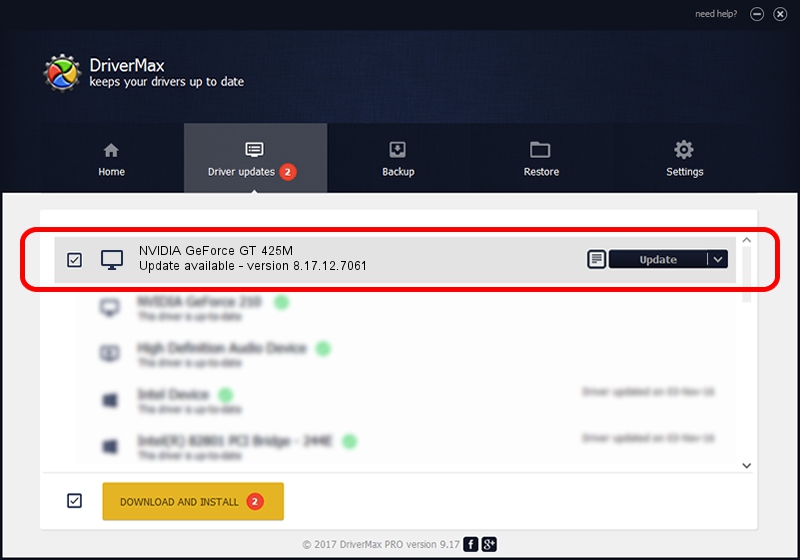Advertising seems to be blocked by your browser.
The ads help us provide this software and web site to you for free.
Please support our project by allowing our site to show ads.
Home /
Manufacturers /
NVIDIA /
NVIDIA GeForce GT 425M /
PCI/VEN_10DE&DEV_0DF0&SUBSYS_51301558 /
8.17.12.7061 Apr 07, 2011
Driver for NVIDIA NVIDIA GeForce GT 425M - downloading and installing it
NVIDIA GeForce GT 425M is a Display Adapters device. This driver was developed by NVIDIA. The hardware id of this driver is PCI/VEN_10DE&DEV_0DF0&SUBSYS_51301558; this string has to match your hardware.
1. Manually install NVIDIA NVIDIA GeForce GT 425M driver
- You can download from the link below the driver installer file for the NVIDIA NVIDIA GeForce GT 425M driver. The archive contains version 8.17.12.7061 dated 2011-04-07 of the driver.
- Start the driver installer file from a user account with administrative rights. If your UAC (User Access Control) is enabled please accept of the driver and run the setup with administrative rights.
- Follow the driver installation wizard, which will guide you; it should be quite easy to follow. The driver installation wizard will analyze your PC and will install the right driver.
- When the operation finishes restart your computer in order to use the updated driver. It is as simple as that to install a Windows driver!
Size of this driver: 118310402 bytes (112.83 MB)
This driver was rated with an average of 4.1 stars by 39889 users.
This driver will work for the following versions of Windows:
- This driver works on Windows Vista 64 bits
- This driver works on Windows 7 64 bits
- This driver works on Windows 8 64 bits
- This driver works on Windows 8.1 64 bits
- This driver works on Windows 10 64 bits
- This driver works on Windows 11 64 bits
2. Using DriverMax to install NVIDIA NVIDIA GeForce GT 425M driver
The advantage of using DriverMax is that it will install the driver for you in the easiest possible way and it will keep each driver up to date, not just this one. How easy can you install a driver using DriverMax? Let's see!
- Start DriverMax and push on the yellow button that says ~SCAN FOR DRIVER UPDATES NOW~. Wait for DriverMax to analyze each driver on your computer.
- Take a look at the list of driver updates. Scroll the list down until you find the NVIDIA NVIDIA GeForce GT 425M driver. Click the Update button.
- That's it, you installed your first driver!

Aug 6 2016 5:51AM / Written by Dan Armano for DriverMax
follow @danarm