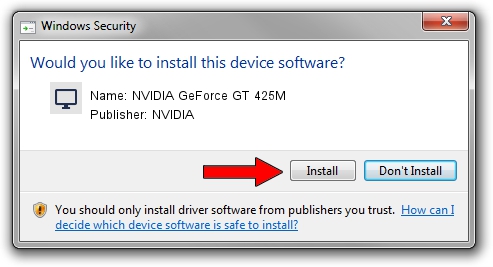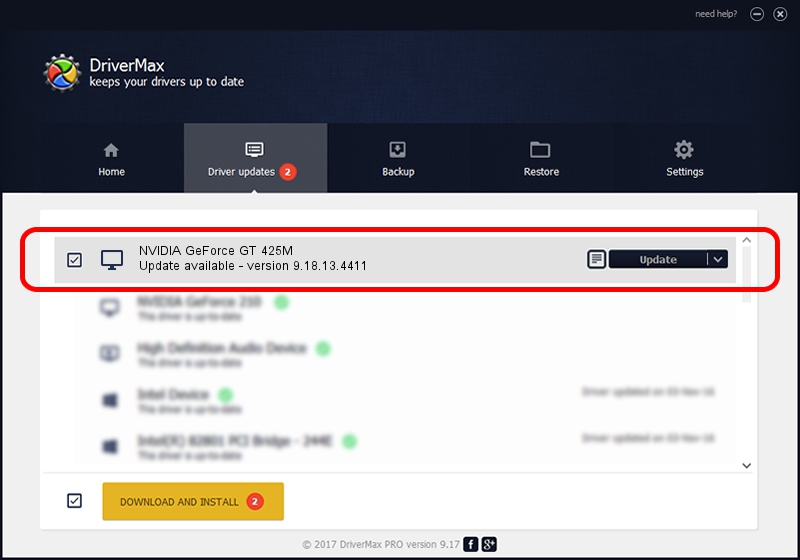Advertising seems to be blocked by your browser.
The ads help us provide this software and web site to you for free.
Please support our project by allowing our site to show ads.
Home /
Manufacturers /
NVIDIA /
NVIDIA GeForce GT 425M /
PCI/VEN_10DE&DEV_0DF0&SUBSYS_15F21043 /
9.18.13.4411 Sep 13, 2014
Download and install NVIDIA NVIDIA GeForce GT 425M driver
NVIDIA GeForce GT 425M is a Display Adapters hardware device. The developer of this driver was NVIDIA. In order to make sure you are downloading the exact right driver the hardware id is PCI/VEN_10DE&DEV_0DF0&SUBSYS_15F21043.
1. How to manually install NVIDIA NVIDIA GeForce GT 425M driver
- Download the setup file for NVIDIA NVIDIA GeForce GT 425M driver from the link below. This is the download link for the driver version 9.18.13.4411 released on 2014-09-13.
- Run the driver setup file from a Windows account with the highest privileges (rights). If your UAC (User Access Control) is enabled then you will have to accept of the driver and run the setup with administrative rights.
- Follow the driver setup wizard, which should be pretty straightforward. The driver setup wizard will analyze your PC for compatible devices and will install the driver.
- Shutdown and restart your PC and enjoy the fresh driver, as you can see it was quite smple.
This driver was rated with an average of 3.4 stars by 46931 users.
2. Using DriverMax to install NVIDIA NVIDIA GeForce GT 425M driver
The advantage of using DriverMax is that it will install the driver for you in the easiest possible way and it will keep each driver up to date, not just this one. How easy can you install a driver with DriverMax? Let's take a look!
- Start DriverMax and push on the yellow button that says ~SCAN FOR DRIVER UPDATES NOW~. Wait for DriverMax to scan and analyze each driver on your computer.
- Take a look at the list of driver updates. Scroll the list down until you find the NVIDIA NVIDIA GeForce GT 425M driver. Click on Update.
- That's it, you installed your first driver!