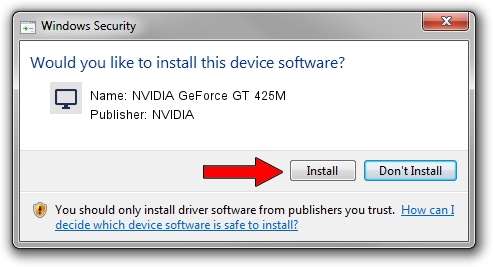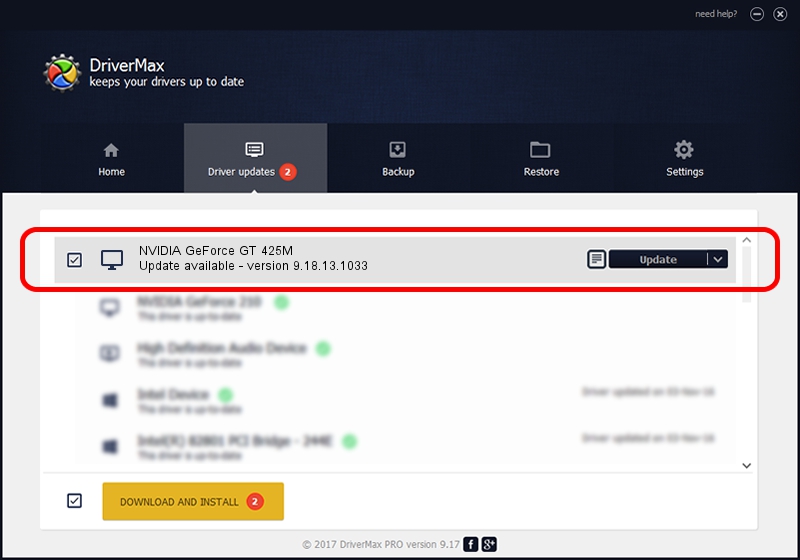Advertising seems to be blocked by your browser.
The ads help us provide this software and web site to you for free.
Please support our project by allowing our site to show ads.
Home /
Manufacturers /
NVIDIA /
NVIDIA GeForce GT 425M /
PCI/VEN_10DE&DEV_0DF0&SUBSYS_15321043 /
9.18.13.1033 Oct 19, 2012
Driver for NVIDIA NVIDIA GeForce GT 425M - downloading and installing it
NVIDIA GeForce GT 425M is a Display Adapters hardware device. This driver was developed by NVIDIA. In order to make sure you are downloading the exact right driver the hardware id is PCI/VEN_10DE&DEV_0DF0&SUBSYS_15321043.
1. NVIDIA NVIDIA GeForce GT 425M - install the driver manually
- Download the driver setup file for NVIDIA NVIDIA GeForce GT 425M driver from the link below. This is the download link for the driver version 9.18.13.1033 dated 2012-10-19.
- Run the driver setup file from a Windows account with the highest privileges (rights). If your User Access Control (UAC) is started then you will have to accept of the driver and run the setup with administrative rights.
- Go through the driver installation wizard, which should be pretty straightforward. The driver installation wizard will scan your PC for compatible devices and will install the driver.
- Restart your computer and enjoy the updated driver, it is as simple as that.
Driver file size: 111952816 bytes (106.77 MB)
Driver rating 4.8 stars out of 40421 votes.
This driver is fully compatible with the following versions of Windows:
- This driver works on Windows Vista 32 bits
- This driver works on Windows 7 32 bits
- This driver works on Windows 8 32 bits
- This driver works on Windows 8.1 32 bits
- This driver works on Windows 10 32 bits
- This driver works on Windows 11 32 bits
2. Using DriverMax to install NVIDIA NVIDIA GeForce GT 425M driver
The most important advantage of using DriverMax is that it will install the driver for you in the easiest possible way and it will keep each driver up to date. How can you install a driver with DriverMax? Let's take a look!
- Start DriverMax and press on the yellow button named ~SCAN FOR DRIVER UPDATES NOW~. Wait for DriverMax to scan and analyze each driver on your computer.
- Take a look at the list of driver updates. Search the list until you find the NVIDIA NVIDIA GeForce GT 425M driver. Click the Update button.
- Enjoy using the updated driver! :)

Jul 14 2016 3:40AM / Written by Daniel Statescu for DriverMax
follow @DanielStatescu