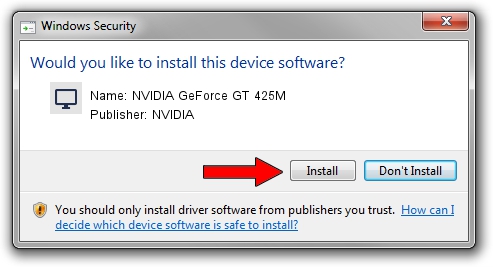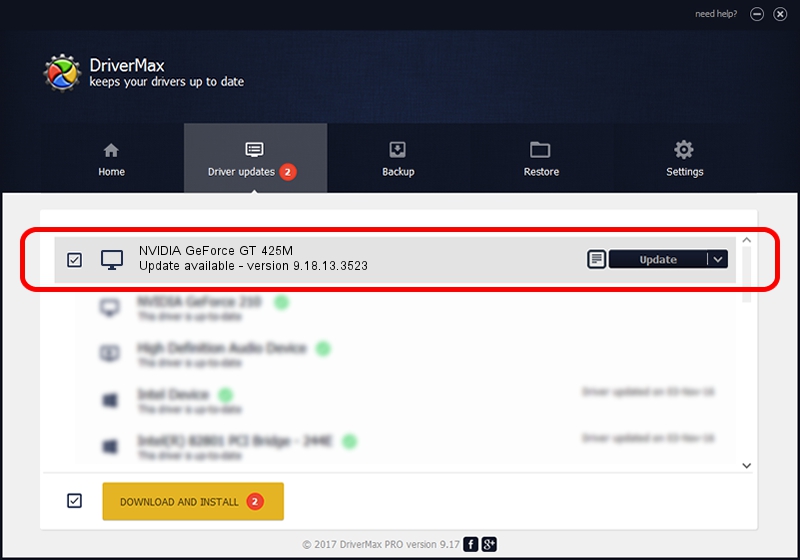Advertising seems to be blocked by your browser.
The ads help us provide this software and web site to you for free.
Please support our project by allowing our site to show ads.
Home /
Manufacturers /
NVIDIA /
NVIDIA GeForce GT 425M /
PCI/VEN_10DE&DEV_0DF0&SUBSYS_15221043 /
9.18.13.3523 Mar 04, 2014
Driver for NVIDIA NVIDIA GeForce GT 425M - downloading and installing it
NVIDIA GeForce GT 425M is a Display Adapters hardware device. This Windows driver was developed by NVIDIA. In order to make sure you are downloading the exact right driver the hardware id is PCI/VEN_10DE&DEV_0DF0&SUBSYS_15221043.
1. Manually install NVIDIA NVIDIA GeForce GT 425M driver
- Download the driver setup file for NVIDIA NVIDIA GeForce GT 425M driver from the link below. This download link is for the driver version 9.18.13.3523 released on 2014-03-04.
- Start the driver installation file from a Windows account with administrative rights. If your User Access Control Service (UAC) is enabled then you will have to accept of the driver and run the setup with administrative rights.
- Go through the driver setup wizard, which should be pretty straightforward. The driver setup wizard will scan your PC for compatible devices and will install the driver.
- Shutdown and restart your PC and enjoy the new driver, it is as simple as that.
Driver rating 3 stars out of 78105 votes.
2. The easy way: using DriverMax to install NVIDIA NVIDIA GeForce GT 425M driver
The advantage of using DriverMax is that it will setup the driver for you in just a few seconds and it will keep each driver up to date, not just this one. How can you install a driver with DriverMax? Let's take a look!
- Start DriverMax and press on the yellow button named ~SCAN FOR DRIVER UPDATES NOW~. Wait for DriverMax to scan and analyze each driver on your PC.
- Take a look at the list of available driver updates. Scroll the list down until you find the NVIDIA NVIDIA GeForce GT 425M driver. Click on Update.
- That's it, you installed your first driver!