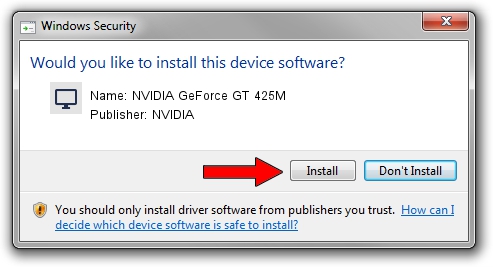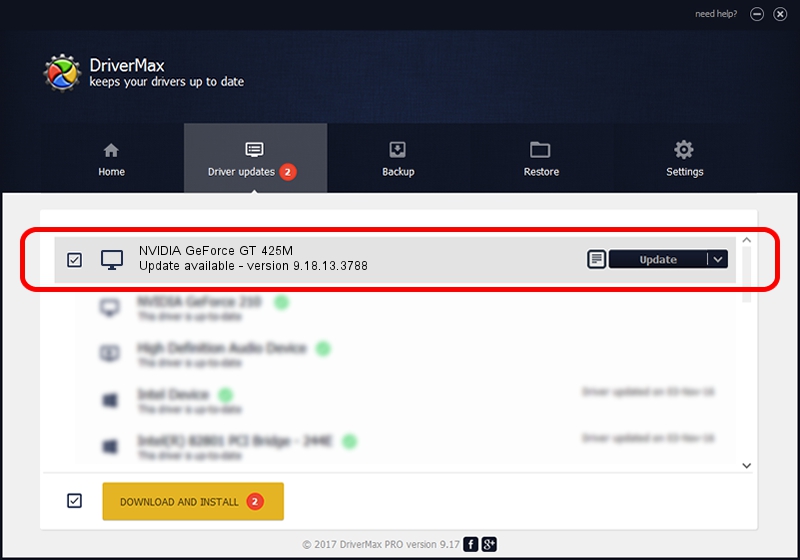Advertising seems to be blocked by your browser.
The ads help us provide this software and web site to you for free.
Please support our project by allowing our site to show ads.
Home /
Manufacturers /
NVIDIA /
NVIDIA GeForce GT 425M /
PCI/VEN_10DE&DEV_0DF0&SUBSYS_15121043 /
9.18.13.3788 May 19, 2014
Download and install NVIDIA NVIDIA GeForce GT 425M driver
NVIDIA GeForce GT 425M is a Display Adapters hardware device. This driver was developed by NVIDIA. The hardware id of this driver is PCI/VEN_10DE&DEV_0DF0&SUBSYS_15121043; this string has to match your hardware.
1. How to manually install NVIDIA NVIDIA GeForce GT 425M driver
- Download the setup file for NVIDIA NVIDIA GeForce GT 425M driver from the link below. This download link is for the driver version 9.18.13.3788 dated 2014-05-19.
- Run the driver installation file from a Windows account with administrative rights. If your User Access Control (UAC) is started then you will have to accept of the driver and run the setup with administrative rights.
- Follow the driver installation wizard, which should be pretty easy to follow. The driver installation wizard will analyze your PC for compatible devices and will install the driver.
- Shutdown and restart your computer and enjoy the updated driver, as you can see it was quite smple.
This driver was installed by many users and received an average rating of 3.9 stars out of 20580 votes.
2. Using DriverMax to install NVIDIA NVIDIA GeForce GT 425M driver
The most important advantage of using DriverMax is that it will install the driver for you in the easiest possible way and it will keep each driver up to date. How easy can you install a driver using DriverMax? Let's take a look!
- Start DriverMax and press on the yellow button that says ~SCAN FOR DRIVER UPDATES NOW~. Wait for DriverMax to scan and analyze each driver on your PC.
- Take a look at the list of available driver updates. Scroll the list down until you find the NVIDIA NVIDIA GeForce GT 425M driver. Click the Update button.
- Enjoy using the updated driver! :)

Jul 1 2016 2:13PM / Written by Dan Armano for DriverMax
follow @danarm