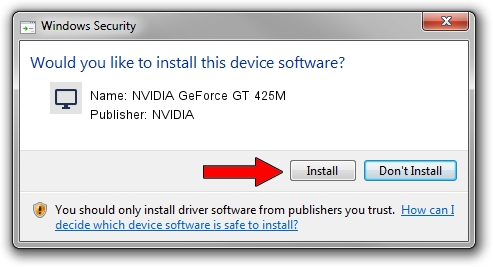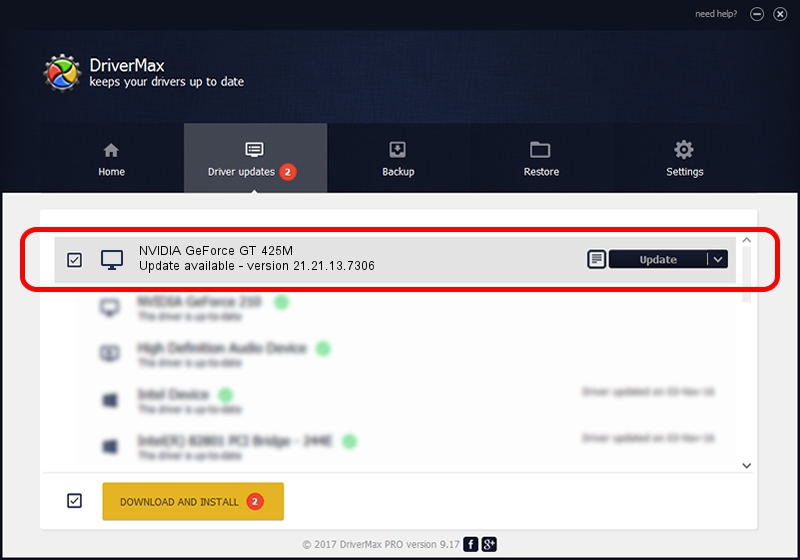Advertising seems to be blocked by your browser.
The ads help us provide this software and web site to you for free.
Please support our project by allowing our site to show ads.
Home /
Manufacturers /
NVIDIA /
NVIDIA GeForce GT 425M /
PCI/VEN_10DE&DEV_0DF0&SUBSYS_15121043 /
21.21.13.7306 Oct 01, 2016
Driver for NVIDIA NVIDIA GeForce GT 425M - downloading and installing it
NVIDIA GeForce GT 425M is a Display Adapters device. The Windows version of this driver was developed by NVIDIA. PCI/VEN_10DE&DEV_0DF0&SUBSYS_15121043 is the matching hardware id of this device.
1. How to manually install NVIDIA NVIDIA GeForce GT 425M driver
- Download the driver setup file for NVIDIA NVIDIA GeForce GT 425M driver from the link below. This download link is for the driver version 21.21.13.7306 released on 2016-10-01.
- Run the driver setup file from a Windows account with the highest privileges (rights). If your User Access Control Service (UAC) is started then you will have to confirm the installation of the driver and run the setup with administrative rights.
- Follow the driver setup wizard, which should be pretty easy to follow. The driver setup wizard will scan your PC for compatible devices and will install the driver.
- Restart your PC and enjoy the updated driver, as you can see it was quite smple.
Size of this driver: 225555919 bytes (215.11 MB)
Driver rating 4.7 stars out of 6664 votes.
This driver was released for the following versions of Windows:
- This driver works on Windows Vista 64 bits
- This driver works on Windows 7 64 bits
- This driver works on Windows 8 64 bits
- This driver works on Windows 8.1 64 bits
2. How to install NVIDIA NVIDIA GeForce GT 425M driver using DriverMax
The most important advantage of using DriverMax is that it will setup the driver for you in the easiest possible way and it will keep each driver up to date, not just this one. How easy can you install a driver with DriverMax? Let's follow a few steps!
- Start DriverMax and push on the yellow button that says ~SCAN FOR DRIVER UPDATES NOW~. Wait for DriverMax to scan and analyze each driver on your PC.
- Take a look at the list of available driver updates. Scroll the list down until you locate the NVIDIA NVIDIA GeForce GT 425M driver. Click on Update.
- That's all, the driver is now installed!

May 9 2024 4:18AM / Written by Andreea Kartman for DriverMax
follow @DeeaKartman