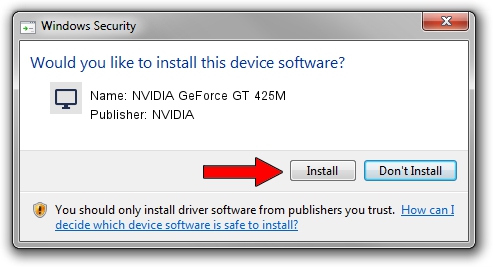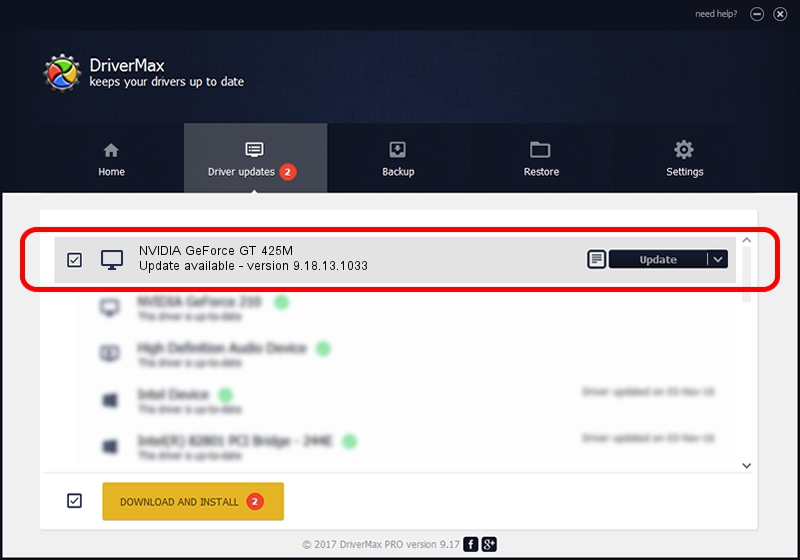Advertising seems to be blocked by your browser.
The ads help us provide this software and web site to you for free.
Please support our project by allowing our site to show ads.
Home /
Manufacturers /
NVIDIA /
NVIDIA GeForce GT 425M /
PCI/VEN_10DE&DEV_0DF0&SUBSYS_14821043 /
9.18.13.1033 Oct 19, 2012
NVIDIA NVIDIA GeForce GT 425M how to download and install the driver
NVIDIA GeForce GT 425M is a Display Adapters device. This driver was developed by NVIDIA. In order to make sure you are downloading the exact right driver the hardware id is PCI/VEN_10DE&DEV_0DF0&SUBSYS_14821043.
1. Install NVIDIA NVIDIA GeForce GT 425M driver manually
- You can download from the link below the driver setup file for the NVIDIA NVIDIA GeForce GT 425M driver. The archive contains version 9.18.13.1033 released on 2012-10-19 of the driver.
- Start the driver installer file from a user account with the highest privileges (rights). If your User Access Control (UAC) is running please accept of the driver and run the setup with administrative rights.
- Go through the driver setup wizard, which will guide you; it should be quite easy to follow. The driver setup wizard will scan your PC and will install the right driver.
- When the operation finishes restart your PC in order to use the updated driver. It is as simple as that to install a Windows driver!
Size of this driver: 111952816 bytes (106.77 MB)
This driver was rated with an average of 4.3 stars by 41369 users.
This driver was released for the following versions of Windows:
- This driver works on Windows Vista 32 bits
- This driver works on Windows 7 32 bits
- This driver works on Windows 8 32 bits
- This driver works on Windows 8.1 32 bits
- This driver works on Windows 10 32 bits
- This driver works on Windows 11 32 bits
2. Installing the NVIDIA NVIDIA GeForce GT 425M driver using DriverMax: the easy way
The most important advantage of using DriverMax is that it will setup the driver for you in just a few seconds and it will keep each driver up to date, not just this one. How easy can you install a driver with DriverMax? Let's see!
- Open DriverMax and press on the yellow button that says ~SCAN FOR DRIVER UPDATES NOW~. Wait for DriverMax to scan and analyze each driver on your computer.
- Take a look at the list of available driver updates. Search the list until you find the NVIDIA NVIDIA GeForce GT 425M driver. Click the Update button.
- That's it, you installed your first driver!

Jul 14 2016 3:41AM / Written by Dan Armano for DriverMax
follow @danarm