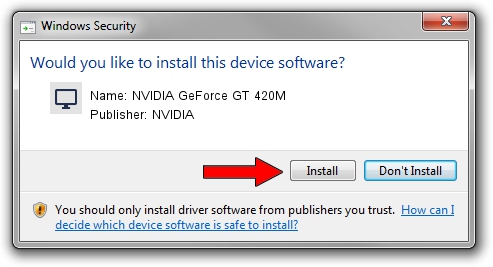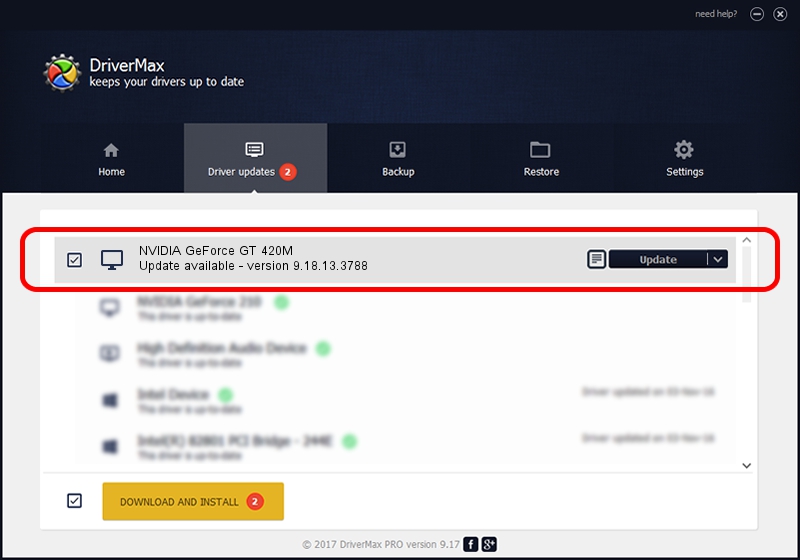Advertising seems to be blocked by your browser.
The ads help us provide this software and web site to you for free.
Please support our project by allowing our site to show ads.
Home /
Manufacturers /
NVIDIA /
NVIDIA GeForce GT 420M /
PCI/VEN_10DE&DEV_0DF3&SUBSYS_C08B144D /
9.18.13.3788 May 19, 2014
NVIDIA NVIDIA GeForce GT 420M how to download and install the driver
NVIDIA GeForce GT 420M is a Display Adapters hardware device. The Windows version of this driver was developed by NVIDIA. The hardware id of this driver is PCI/VEN_10DE&DEV_0DF3&SUBSYS_C08B144D.
1. NVIDIA NVIDIA GeForce GT 420M - install the driver manually
- Download the setup file for NVIDIA NVIDIA GeForce GT 420M driver from the link below. This download link is for the driver version 9.18.13.3788 released on 2014-05-19.
- Start the driver setup file from a Windows account with the highest privileges (rights). If your User Access Control Service (UAC) is running then you will have to confirm the installation of the driver and run the setup with administrative rights.
- Follow the driver installation wizard, which should be quite easy to follow. The driver installation wizard will scan your PC for compatible devices and will install the driver.
- Restart your PC and enjoy the updated driver, it is as simple as that.
This driver received an average rating of 3.7 stars out of 4272 votes.
2. How to use DriverMax to install NVIDIA NVIDIA GeForce GT 420M driver
The advantage of using DriverMax is that it will setup the driver for you in the easiest possible way and it will keep each driver up to date, not just this one. How easy can you install a driver using DriverMax? Let's take a look!
- Open DriverMax and press on the yellow button named ~SCAN FOR DRIVER UPDATES NOW~. Wait for DriverMax to scan and analyze each driver on your PC.
- Take a look at the list of detected driver updates. Search the list until you find the NVIDIA NVIDIA GeForce GT 420M driver. Click the Update button.
- That's it, you installed your first driver!

Jul 1 2016 12:11PM / Written by Andreea Kartman for DriverMax
follow @DeeaKartman