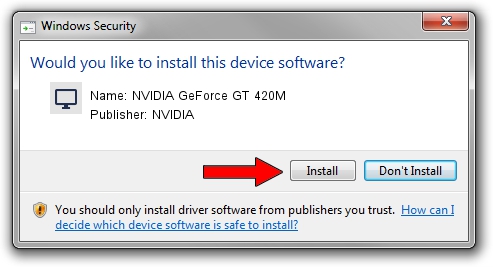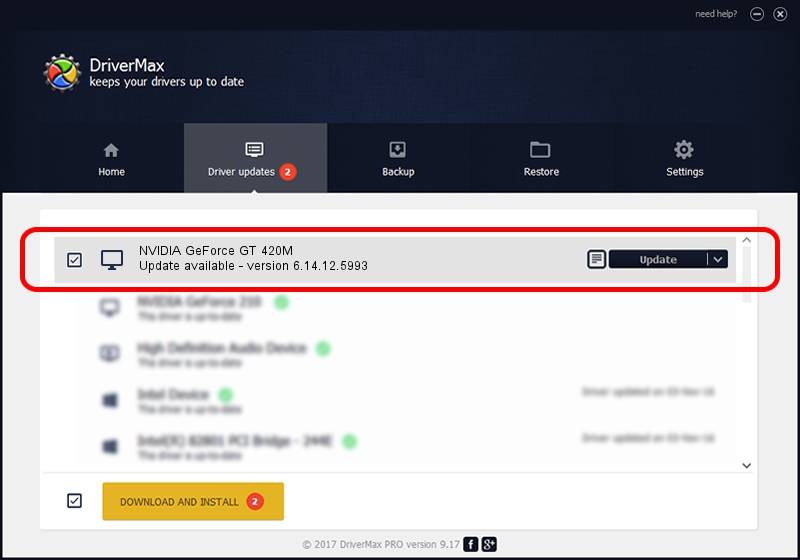Advertising seems to be blocked by your browser.
The ads help us provide this software and web site to you for free.
Please support our project by allowing our site to show ads.
Home /
Manufacturers /
NVIDIA /
NVIDIA GeForce GT 420M /
PCI/VEN_10DE&DEV_0DF3&SUBSYS_C08B144D /
6.14.12.5993 Oct 16, 2010
NVIDIA NVIDIA GeForce GT 420M how to download and install the driver
NVIDIA GeForce GT 420M is a Display Adapters hardware device. The Windows version of this driver was developed by NVIDIA. PCI/VEN_10DE&DEV_0DF3&SUBSYS_C08B144D is the matching hardware id of this device.
1. How to manually install NVIDIA NVIDIA GeForce GT 420M driver
- Download the setup file for NVIDIA NVIDIA GeForce GT 420M driver from the link below. This download link is for the driver version 6.14.12.5993 dated 2010-10-16.
- Start the driver installation file from a Windows account with administrative rights. If your User Access Control (UAC) is enabled then you will have to accept of the driver and run the setup with administrative rights.
- Go through the driver installation wizard, which should be quite straightforward. The driver installation wizard will scan your PC for compatible devices and will install the driver.
- Shutdown and restart your PC and enjoy the fresh driver, as you can see it was quite smple.
File size of the driver: 23512447 bytes (22.42 MB)
Driver rating 4.3 stars out of 87156 votes.
This driver is fully compatible with the following versions of Windows:
- This driver works on Windows 2000 32 bits
- This driver works on Windows Server 2003 32 bits
- This driver works on Windows XP 32 bits
2. Installing the NVIDIA NVIDIA GeForce GT 420M driver using DriverMax: the easy way
The most important advantage of using DriverMax is that it will setup the driver for you in the easiest possible way and it will keep each driver up to date. How can you install a driver using DriverMax? Let's take a look!
- Start DriverMax and push on the yellow button named ~SCAN FOR DRIVER UPDATES NOW~. Wait for DriverMax to scan and analyze each driver on your computer.
- Take a look at the list of available driver updates. Search the list until you locate the NVIDIA NVIDIA GeForce GT 420M driver. Click the Update button.
- Enjoy using the updated driver! :)

Jul 18 2016 2:53AM / Written by Andreea Kartman for DriverMax
follow @DeeaKartman