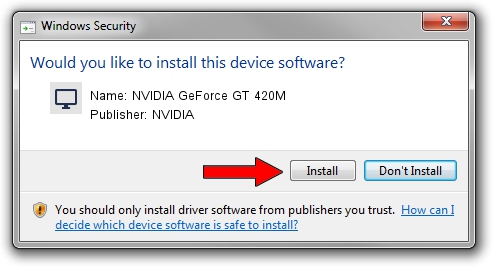Advertising seems to be blocked by your browser.
The ads help us provide this software and web site to you for free.
Please support our project by allowing our site to show ads.
Home /
Manufacturers /
NVIDIA /
NVIDIA GeForce GT 420M /
PCI/VEN_10DE&DEV_0DF1&SUBSYS_C08E144D /
23.21.13.9135 Mar 23, 2018
Driver for NVIDIA NVIDIA GeForce GT 420M - downloading and installing it
NVIDIA GeForce GT 420M is a Display Adapters hardware device. The Windows version of this driver was developed by NVIDIA. The hardware id of this driver is PCI/VEN_10DE&DEV_0DF1&SUBSYS_C08E144D.
1. Install NVIDIA NVIDIA GeForce GT 420M driver manually
- Download the driver setup file for NVIDIA NVIDIA GeForce GT 420M driver from the location below. This download link is for the driver version 23.21.13.9135 released on 2018-03-23.
- Run the driver installation file from a Windows account with the highest privileges (rights). If your User Access Control Service (UAC) is started then you will have to accept of the driver and run the setup with administrative rights.
- Go through the driver setup wizard, which should be pretty easy to follow. The driver setup wizard will scan your PC for compatible devices and will install the driver.
- Restart your PC and enjoy the updated driver, it is as simple as that.
Driver file size: 169916324 bytes (162.04 MB)
Driver rating 4.5 stars out of 86564 votes.
This driver was released for the following versions of Windows:
- This driver works on Windows 7 32 bits
- This driver works on Windows 8 32 bits
- This driver works on Windows 8.1 32 bits
2. How to use DriverMax to install NVIDIA NVIDIA GeForce GT 420M driver
The advantage of using DriverMax is that it will setup the driver for you in just a few seconds and it will keep each driver up to date, not just this one. How easy can you install a driver with DriverMax? Let's take a look!
- Start DriverMax and push on the yellow button named ~SCAN FOR DRIVER UPDATES NOW~. Wait for DriverMax to scan and analyze each driver on your computer.
- Take a look at the list of detected driver updates. Scroll the list down until you locate the NVIDIA NVIDIA GeForce GT 420M driver. Click the Update button.
- That's all, the driver is now installed!

Jun 13 2024 1:51PM / Written by Dan Armano for DriverMax
follow @danarm