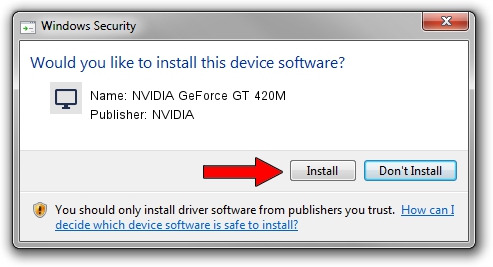Advertising seems to be blocked by your browser.
The ads help us provide this software and web site to you for free.
Please support our project by allowing our site to show ads.
Home /
Manufacturers /
NVIDIA /
NVIDIA GeForce GT 420M /
PCI/VEN_10DE&DEV_0DF1&SUBSYS_C08E144D /
21.21.13.7306 Oct 01, 2016
NVIDIA NVIDIA GeForce GT 420M driver download and installation
NVIDIA GeForce GT 420M is a Display Adapters device. This driver was developed by NVIDIA. The hardware id of this driver is PCI/VEN_10DE&DEV_0DF1&SUBSYS_C08E144D; this string has to match your hardware.
1. NVIDIA NVIDIA GeForce GT 420M driver - how to install it manually
- You can download from the link below the driver installer file for the NVIDIA NVIDIA GeForce GT 420M driver. The archive contains version 21.21.13.7306 dated 2016-10-01 of the driver.
- Start the driver installer file from a user account with the highest privileges (rights). If your User Access Control Service (UAC) is enabled please confirm the installation of the driver and run the setup with administrative rights.
- Follow the driver setup wizard, which will guide you; it should be quite easy to follow. The driver setup wizard will scan your computer and will install the right driver.
- When the operation finishes restart your computer in order to use the updated driver. As you can see it was quite smple to install a Windows driver!
File size of the driver: 225074907 bytes (214.65 MB)
This driver was rated with an average of 4.3 stars by 30722 users.
This driver will work for the following versions of Windows:
- This driver works on Windows Vista 64 bits
- This driver works on Windows 7 64 bits
- This driver works on Windows 8 64 bits
- This driver works on Windows 8.1 64 bits
2. Installing the NVIDIA NVIDIA GeForce GT 420M driver using DriverMax: the easy way
The advantage of using DriverMax is that it will install the driver for you in the easiest possible way and it will keep each driver up to date. How can you install a driver using DriverMax? Let's follow a few steps!
- Open DriverMax and press on the yellow button named ~SCAN FOR DRIVER UPDATES NOW~. Wait for DriverMax to analyze each driver on your computer.
- Take a look at the list of available driver updates. Scroll the list down until you find the NVIDIA NVIDIA GeForce GT 420M driver. Click on Update.
- Finished installing the driver!

May 14 2024 4:31AM / Written by Dan Armano for DriverMax
follow @danarm