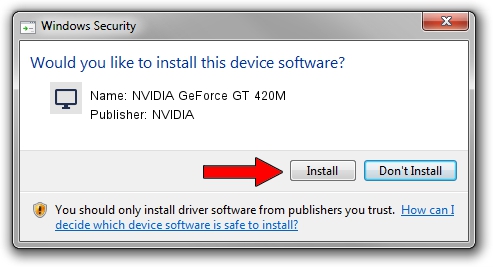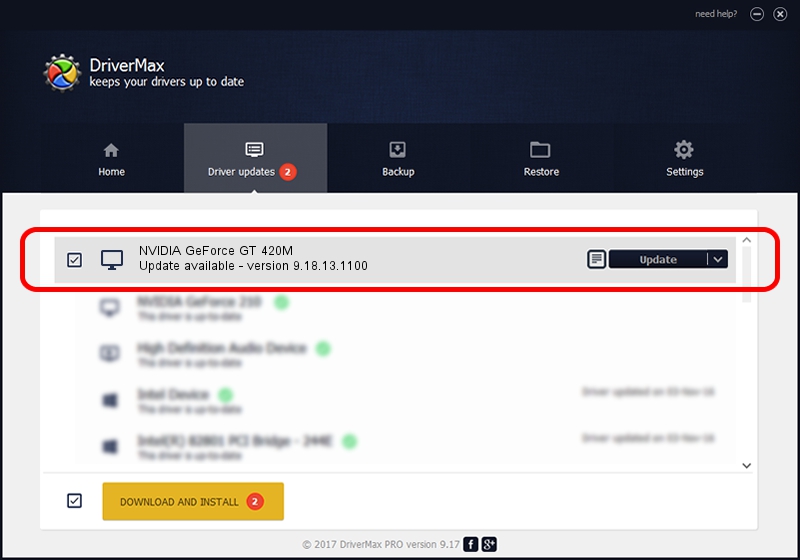Advertising seems to be blocked by your browser.
The ads help us provide this software and web site to you for free.
Please support our project by allowing our site to show ads.
Home /
Manufacturers /
NVIDIA /
NVIDIA GeForce GT 420M /
PCI/VEN_10DE&DEV_0DF1&SUBSYS_04881025 /
9.18.13.1100 Jan 10, 2013
NVIDIA NVIDIA GeForce GT 420M - two ways of downloading and installing the driver
NVIDIA GeForce GT 420M is a Display Adapters device. This driver was developed by NVIDIA. PCI/VEN_10DE&DEV_0DF1&SUBSYS_04881025 is the matching hardware id of this device.
1. NVIDIA NVIDIA GeForce GT 420M - install the driver manually
- Download the driver setup file for NVIDIA NVIDIA GeForce GT 420M driver from the location below. This download link is for the driver version 9.18.13.1100 released on 2013-01-10.
- Run the driver installation file from a Windows account with the highest privileges (rights). If your UAC (User Access Control) is started then you will have to accept of the driver and run the setup with administrative rights.
- Follow the driver setup wizard, which should be quite easy to follow. The driver setup wizard will analyze your PC for compatible devices and will install the driver.
- Restart your computer and enjoy the fresh driver, it is as simple as that.
Driver file size: 161548886 bytes (154.07 MB)
This driver was rated with an average of 4.6 stars by 77990 users.
This driver was released for the following versions of Windows:
- This driver works on Windows Vista 64 bits
- This driver works on Windows 7 64 bits
- This driver works on Windows 8 64 bits
- This driver works on Windows 8.1 64 bits
- This driver works on Windows 10 64 bits
- This driver works on Windows 11 64 bits
2. How to use DriverMax to install NVIDIA NVIDIA GeForce GT 420M driver
The most important advantage of using DriverMax is that it will setup the driver for you in the easiest possible way and it will keep each driver up to date. How can you install a driver using DriverMax? Let's take a look!
- Start DriverMax and click on the yellow button named ~SCAN FOR DRIVER UPDATES NOW~. Wait for DriverMax to scan and analyze each driver on your computer.
- Take a look at the list of detected driver updates. Scroll the list down until you find the NVIDIA NVIDIA GeForce GT 420M driver. Click the Update button.
- Finished installing the driver!