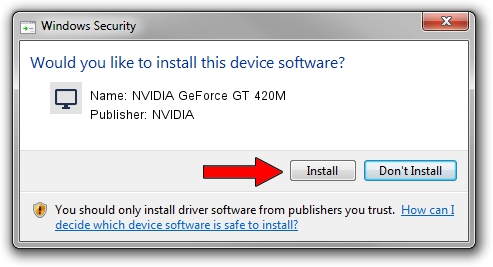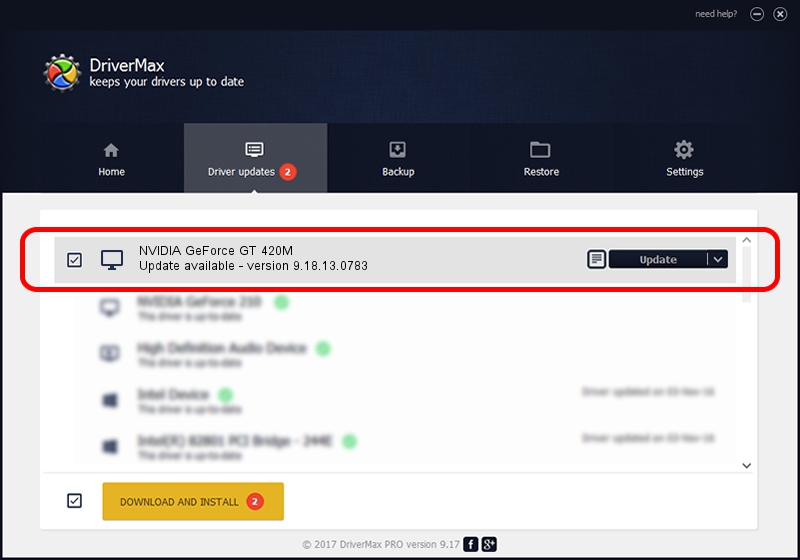Advertising seems to be blocked by your browser.
The ads help us provide this software and web site to you for free.
Please support our project by allowing our site to show ads.
Home /
Manufacturers /
NVIDIA /
NVIDIA GeForce GT 420M /
PCI/VEN_10DE&DEV_0DF1&SUBSYS_04871025 /
9.18.13.0783 Jan 31, 2013
Download and install NVIDIA NVIDIA GeForce GT 420M driver
NVIDIA GeForce GT 420M is a Display Adapters hardware device. This Windows driver was developed by NVIDIA. The hardware id of this driver is PCI/VEN_10DE&DEV_0DF1&SUBSYS_04871025.
1. NVIDIA NVIDIA GeForce GT 420M driver - how to install it manually
- You can download from the link below the driver installer file for the NVIDIA NVIDIA GeForce GT 420M driver. The archive contains version 9.18.13.0783 released on 2013-01-31 of the driver.
- Start the driver installer file from a user account with administrative rights. If your UAC (User Access Control) is started please accept of the driver and run the setup with administrative rights.
- Follow the driver setup wizard, which will guide you; it should be pretty easy to follow. The driver setup wizard will analyze your computer and will install the right driver.
- When the operation finishes shutdown and restart your computer in order to use the updated driver. As you can see it was quite smple to install a Windows driver!
The file size of this driver is 160170572 bytes (152.75 MB)
This driver was installed by many users and received an average rating of 4.8 stars out of 21949 votes.
This driver will work for the following versions of Windows:
- This driver works on Windows Vista 64 bits
2. How to install NVIDIA NVIDIA GeForce GT 420M driver using DriverMax
The advantage of using DriverMax is that it will install the driver for you in just a few seconds and it will keep each driver up to date, not just this one. How can you install a driver using DriverMax? Let's take a look!
- Start DriverMax and click on the yellow button named ~SCAN FOR DRIVER UPDATES NOW~. Wait for DriverMax to scan and analyze each driver on your PC.
- Take a look at the list of detected driver updates. Search the list until you find the NVIDIA NVIDIA GeForce GT 420M driver. Click the Update button.
- Finished installing the driver!

Jul 18 2016 6:52AM / Written by Daniel Statescu for DriverMax
follow @DanielStatescu