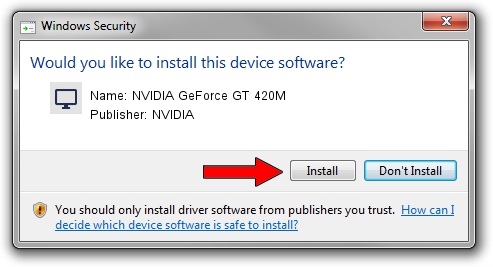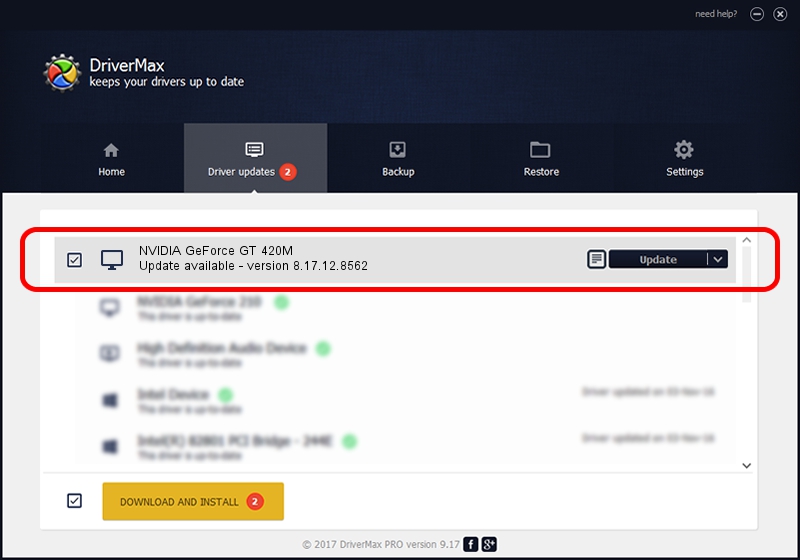Advertising seems to be blocked by your browser.
The ads help us provide this software and web site to you for free.
Please support our project by allowing our site to show ads.
Home /
Manufacturers /
NVIDIA /
NVIDIA GeForce GT 420M /
PCI/VEN_10DE&DEV_0DF1&SUBSYS_046E1028 /
8.17.12.8562 Oct 15, 2011
Driver for NVIDIA NVIDIA GeForce GT 420M - downloading and installing it
NVIDIA GeForce GT 420M is a Display Adapters device. The Windows version of this driver was developed by NVIDIA. In order to make sure you are downloading the exact right driver the hardware id is PCI/VEN_10DE&DEV_0DF1&SUBSYS_046E1028.
1. How to manually install NVIDIA NVIDIA GeForce GT 420M driver
- You can download from the link below the driver setup file for the NVIDIA NVIDIA GeForce GT 420M driver. The archive contains version 8.17.12.8562 released on 2011-10-15 of the driver.
- Start the driver installer file from a user account with the highest privileges (rights). If your UAC (User Access Control) is running please accept of the driver and run the setup with administrative rights.
- Follow the driver setup wizard, which will guide you; it should be pretty easy to follow. The driver setup wizard will analyze your computer and will install the right driver.
- When the operation finishes shutdown and restart your PC in order to use the updated driver. It is as simple as that to install a Windows driver!
The file size of this driver is 35083312 bytes (33.46 MB)
This driver was installed by many users and received an average rating of 4.8 stars out of 9000 votes.
This driver is compatible with the following versions of Windows:
- This driver works on Windows 7 32 bits
- This driver works on Windows 8 32 bits
- This driver works on Windows 8.1 32 bits
- This driver works on Windows 10 32 bits
- This driver works on Windows 11 32 bits
2. How to install NVIDIA NVIDIA GeForce GT 420M driver using DriverMax
The advantage of using DriverMax is that it will install the driver for you in the easiest possible way and it will keep each driver up to date, not just this one. How easy can you install a driver using DriverMax? Let's take a look!
- Start DriverMax and push on the yellow button named ~SCAN FOR DRIVER UPDATES NOW~. Wait for DriverMax to scan and analyze each driver on your computer.
- Take a look at the list of detected driver updates. Scroll the list down until you find the NVIDIA NVIDIA GeForce GT 420M driver. Click on Update.
- That's all, the driver is now installed!

Aug 9 2016 9:59PM / Written by Andreea Kartman for DriverMax
follow @DeeaKartman