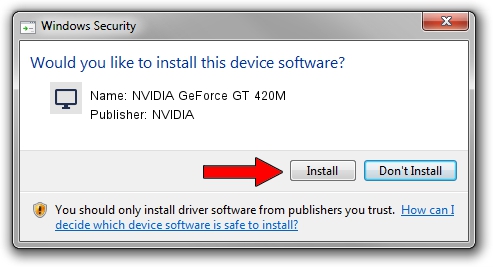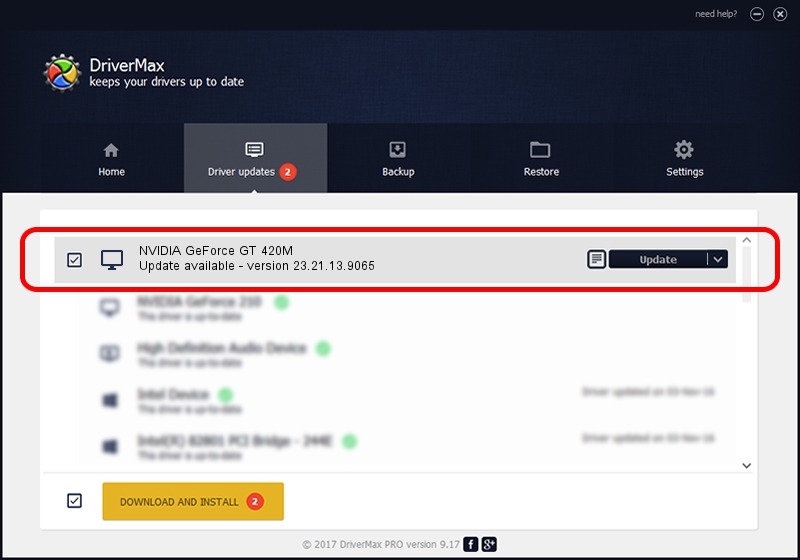Advertising seems to be blocked by your browser.
The ads help us provide this software and web site to you for free.
Please support our project by allowing our site to show ads.
Home /
Manufacturers /
NVIDIA /
NVIDIA GeForce GT 420M /
PCI/VEN_10DE&DEV_0DF1&SUBSYS_046E1028 /
23.21.13.9065 Jan 03, 2018
NVIDIA NVIDIA GeForce GT 420M how to download and install the driver
NVIDIA GeForce GT 420M is a Display Adapters hardware device. This driver was developed by NVIDIA. PCI/VEN_10DE&DEV_0DF1&SUBSYS_046E1028 is the matching hardware id of this device.
1. NVIDIA NVIDIA GeForce GT 420M driver - how to install it manually
- Download the setup file for NVIDIA NVIDIA GeForce GT 420M driver from the link below. This download link is for the driver version 23.21.13.9065 dated 2018-01-03.
- Start the driver setup file from a Windows account with administrative rights. If your UAC (User Access Control) is running then you will have to accept of the driver and run the setup with administrative rights.
- Follow the driver installation wizard, which should be quite straightforward. The driver installation wizard will scan your PC for compatible devices and will install the driver.
- Restart your computer and enjoy the new driver, as you can see it was quite smple.
The file size of this driver is 168935491 bytes (161.11 MB)
Driver rating 4.6 stars out of 10477 votes.
This driver is fully compatible with the following versions of Windows:
- This driver works on Windows 7 32 bits
- This driver works on Windows 8 32 bits
- This driver works on Windows 8.1 32 bits
2. Using DriverMax to install NVIDIA NVIDIA GeForce GT 420M driver
The advantage of using DriverMax is that it will install the driver for you in the easiest possible way and it will keep each driver up to date, not just this one. How easy can you install a driver using DriverMax? Let's follow a few steps!
- Start DriverMax and click on the yellow button that says ~SCAN FOR DRIVER UPDATES NOW~. Wait for DriverMax to analyze each driver on your PC.
- Take a look at the list of available driver updates. Search the list until you locate the NVIDIA NVIDIA GeForce GT 420M driver. Click on Update.
- Enjoy using the updated driver! :)

Jun 8 2024 11:13AM / Written by Andreea Kartman for DriverMax
follow @DeeaKartman