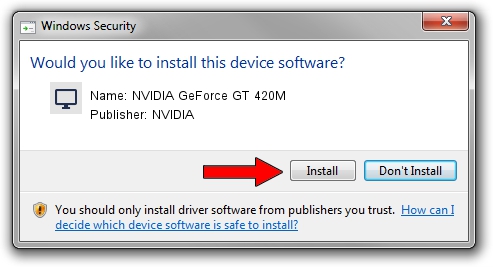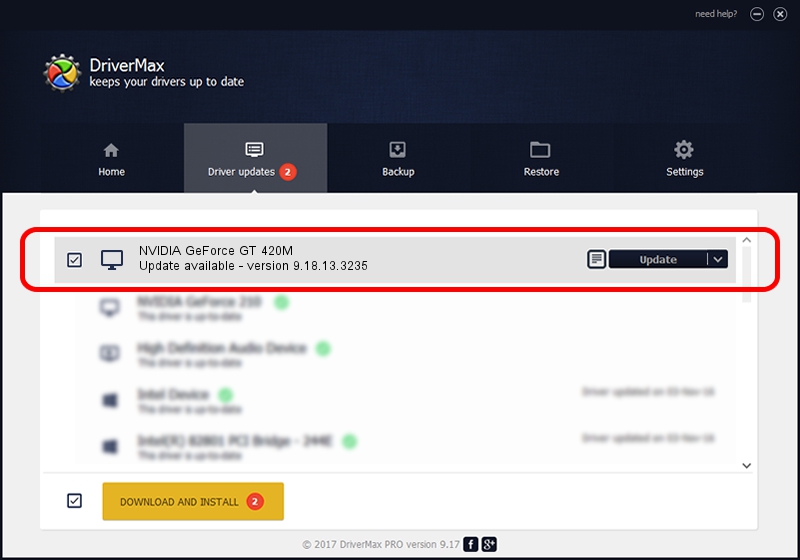Advertising seems to be blocked by your browser.
The ads help us provide this software and web site to you for free.
Please support our project by allowing our site to show ads.
Home /
Manufacturers /
NVIDIA /
NVIDIA GeForce GT 420M /
PCI/VEN_10DE&DEV_0DF1&SUBSYS_04341025 /
9.18.13.3235 Jan 07, 2014
NVIDIA NVIDIA GeForce GT 420M how to download and install the driver
NVIDIA GeForce GT 420M is a Display Adapters hardware device. The Windows version of this driver was developed by NVIDIA. In order to make sure you are downloading the exact right driver the hardware id is PCI/VEN_10DE&DEV_0DF1&SUBSYS_04341025.
1. Manually install NVIDIA NVIDIA GeForce GT 420M driver
- Download the driver setup file for NVIDIA NVIDIA GeForce GT 420M driver from the location below. This download link is for the driver version 9.18.13.3235 released on 2014-01-07.
- Run the driver installation file from a Windows account with the highest privileges (rights). If your UAC (User Access Control) is started then you will have to accept of the driver and run the setup with administrative rights.
- Follow the driver installation wizard, which should be quite straightforward. The driver installation wizard will scan your PC for compatible devices and will install the driver.
- Restart your PC and enjoy the updated driver, as you can see it was quite smple.
Size of this driver: 175445021 bytes (167.32 MB)
This driver received an average rating of 4.5 stars out of 13804 votes.
This driver will work for the following versions of Windows:
- This driver works on Windows Vista 64 bits
- This driver works on Windows 7 64 bits
- This driver works on Windows 8 64 bits
- This driver works on Windows 8.1 64 bits
- This driver works on Windows 10 64 bits
- This driver works on Windows 11 64 bits
2. Using DriverMax to install NVIDIA NVIDIA GeForce GT 420M driver
The advantage of using DriverMax is that it will install the driver for you in the easiest possible way and it will keep each driver up to date. How can you install a driver using DriverMax? Let's take a look!
- Open DriverMax and click on the yellow button named ~SCAN FOR DRIVER UPDATES NOW~. Wait for DriverMax to scan and analyze each driver on your computer.
- Take a look at the list of detected driver updates. Scroll the list down until you find the NVIDIA NVIDIA GeForce GT 420M driver. Click the Update button.
- Finished installing the driver!

Dec 2 2023 10:32AM / Written by Andreea Kartman for DriverMax
follow @DeeaKartman