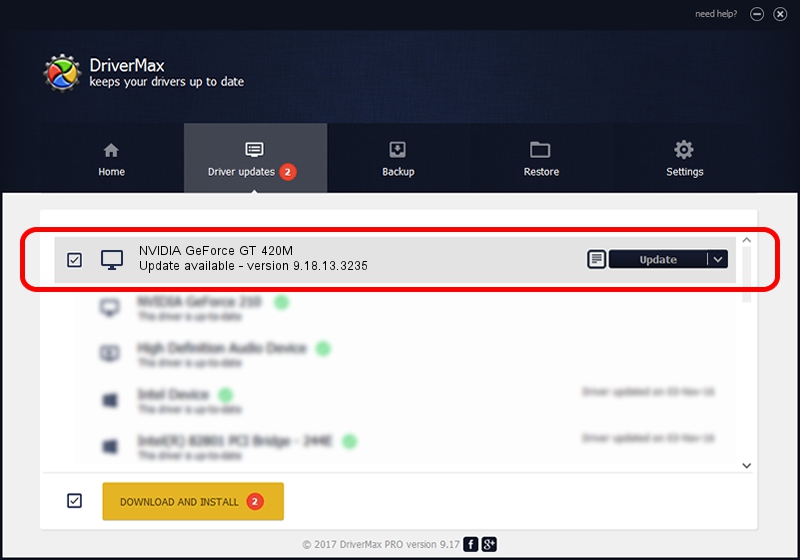Advertising seems to be blocked by your browser.
The ads help us provide this software and web site to you for free.
Please support our project by allowing our site to show ads.
Home /
Manufacturers /
NVIDIA /
NVIDIA GeForce GT 420M /
PCI/VEN_10DE&DEV_0DF1&SUBSYS_04231025 /
9.18.13.3235 Jan 07, 2014
NVIDIA NVIDIA GeForce GT 420M - two ways of downloading and installing the driver
NVIDIA GeForce GT 420M is a Display Adapters device. This driver was developed by NVIDIA. The hardware id of this driver is PCI/VEN_10DE&DEV_0DF1&SUBSYS_04231025; this string has to match your hardware.
1. How to manually install NVIDIA NVIDIA GeForce GT 420M driver
- Download the setup file for NVIDIA NVIDIA GeForce GT 420M driver from the location below. This is the download link for the driver version 9.18.13.3235 dated 2014-01-07.
- Run the driver setup file from a Windows account with administrative rights. If your UAC (User Access Control) is enabled then you will have to accept of the driver and run the setup with administrative rights.
- Follow the driver setup wizard, which should be pretty straightforward. The driver setup wizard will scan your PC for compatible devices and will install the driver.
- Shutdown and restart your computer and enjoy the updated driver, as you can see it was quite smple.
File size of the driver: 175445021 bytes (167.32 MB)
This driver was installed by many users and received an average rating of 4.1 stars out of 13794 votes.
This driver was released for the following versions of Windows:
- This driver works on Windows Vista 64 bits
- This driver works on Windows 7 64 bits
- This driver works on Windows 8 64 bits
- This driver works on Windows 8.1 64 bits
- This driver works on Windows 10 64 bits
- This driver works on Windows 11 64 bits
2. Using DriverMax to install NVIDIA NVIDIA GeForce GT 420M driver
The most important advantage of using DriverMax is that it will install the driver for you in just a few seconds and it will keep each driver up to date, not just this one. How can you install a driver using DriverMax? Let's follow a few steps!
- Open DriverMax and press on the yellow button that says ~SCAN FOR DRIVER UPDATES NOW~. Wait for DriverMax to scan and analyze each driver on your computer.
- Take a look at the list of available driver updates. Search the list until you find the NVIDIA NVIDIA GeForce GT 420M driver. Click on Update.
- That's it, you installed your first driver!

Dec 2 2023 10:32AM / Written by Daniel Statescu for DriverMax
follow @DanielStatescu