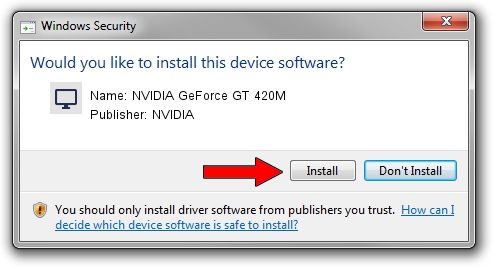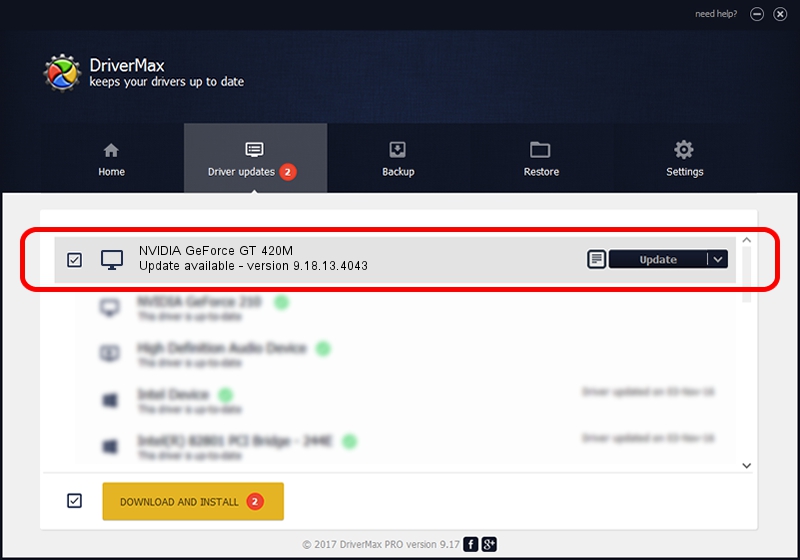Advertising seems to be blocked by your browser.
The ads help us provide this software and web site to you for free.
Please support our project by allowing our site to show ads.
Home /
Manufacturers /
NVIDIA /
NVIDIA GeForce GT 420M /
PCI/VEN_10DE&DEV_0DF1&SUBSYS_03751025 /
9.18.13.4043 Jun 12, 2014
NVIDIA NVIDIA GeForce GT 420M how to download and install the driver
NVIDIA GeForce GT 420M is a Display Adapters hardware device. The Windows version of this driver was developed by NVIDIA. The hardware id of this driver is PCI/VEN_10DE&DEV_0DF1&SUBSYS_03751025.
1. NVIDIA NVIDIA GeForce GT 420M driver - how to install it manually
- You can download from the link below the driver setup file for the NVIDIA NVIDIA GeForce GT 420M driver. The archive contains version 9.18.13.4043 released on 2014-06-12 of the driver.
- Start the driver installer file from a user account with administrative rights. If your User Access Control Service (UAC) is started please confirm the installation of the driver and run the setup with administrative rights.
- Go through the driver installation wizard, which will guide you; it should be pretty easy to follow. The driver installation wizard will scan your computer and will install the right driver.
- When the operation finishes shutdown and restart your computer in order to use the updated driver. It is as simple as that to install a Windows driver!
This driver was rated with an average of 3.9 stars by 48838 users.
2. Using DriverMax to install NVIDIA NVIDIA GeForce GT 420M driver
The most important advantage of using DriverMax is that it will setup the driver for you in just a few seconds and it will keep each driver up to date, not just this one. How easy can you install a driver using DriverMax? Let's follow a few steps!
- Start DriverMax and press on the yellow button that says ~SCAN FOR DRIVER UPDATES NOW~. Wait for DriverMax to scan and analyze each driver on your PC.
- Take a look at the list of available driver updates. Scroll the list down until you locate the NVIDIA NVIDIA GeForce GT 420M driver. Click on Update.
- Finished installing the driver!

Jun 29 2016 2:26PM / Written by Andreea Kartman for DriverMax
follow @DeeaKartman