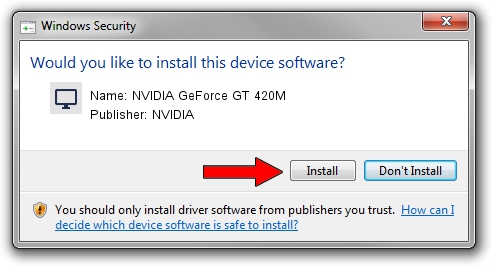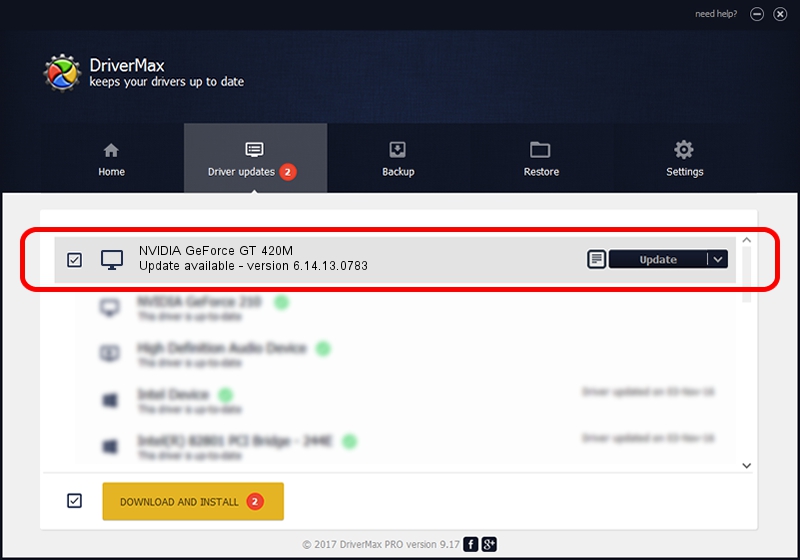Advertising seems to be blocked by your browser.
The ads help us provide this software and web site to you for free.
Please support our project by allowing our site to show ads.
Home /
Manufacturers /
NVIDIA /
NVIDIA GeForce GT 420M /
PCI/VEN_10DE&DEV_0DF1&SUBSYS_03751025 /
6.14.13.0783 Jan 31, 2013
NVIDIA NVIDIA GeForce GT 420M - two ways of downloading and installing the driver
NVIDIA GeForce GT 420M is a Display Adapters hardware device. The developer of this driver was NVIDIA. In order to make sure you are downloading the exact right driver the hardware id is PCI/VEN_10DE&DEV_0DF1&SUBSYS_03751025.
1. NVIDIA NVIDIA GeForce GT 420M driver - how to install it manually
- Download the setup file for NVIDIA NVIDIA GeForce GT 420M driver from the location below. This download link is for the driver version 6.14.13.0783 dated 2013-01-31.
- Start the driver setup file from a Windows account with administrative rights. If your User Access Control (UAC) is enabled then you will have to confirm the installation of the driver and run the setup with administrative rights.
- Go through the driver setup wizard, which should be pretty straightforward. The driver setup wizard will analyze your PC for compatible devices and will install the driver.
- Shutdown and restart your computer and enjoy the updated driver, it is as simple as that.
Size of this driver: 110030626 bytes (104.93 MB)
This driver was rated with an average of 4.9 stars by 59110 users.
This driver will work for the following versions of Windows:
- This driver works on Windows Server 2003 32 bits
- This driver works on Windows XP 32 bits
2. Installing the NVIDIA NVIDIA GeForce GT 420M driver using DriverMax: the easy way
The advantage of using DriverMax is that it will install the driver for you in the easiest possible way and it will keep each driver up to date. How can you install a driver with DriverMax? Let's see!
- Open DriverMax and press on the yellow button named ~SCAN FOR DRIVER UPDATES NOW~. Wait for DriverMax to analyze each driver on your computer.
- Take a look at the list of driver updates. Scroll the list down until you locate the NVIDIA NVIDIA GeForce GT 420M driver. Click on Update.
- Enjoy using the updated driver! :)

Aug 5 2016 5:32AM / Written by Daniel Statescu for DriverMax
follow @DanielStatescu