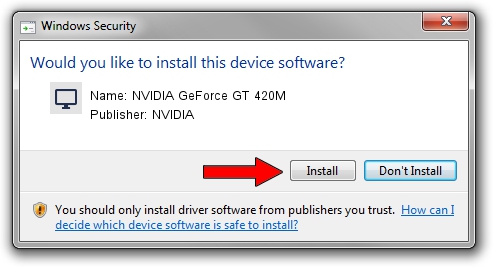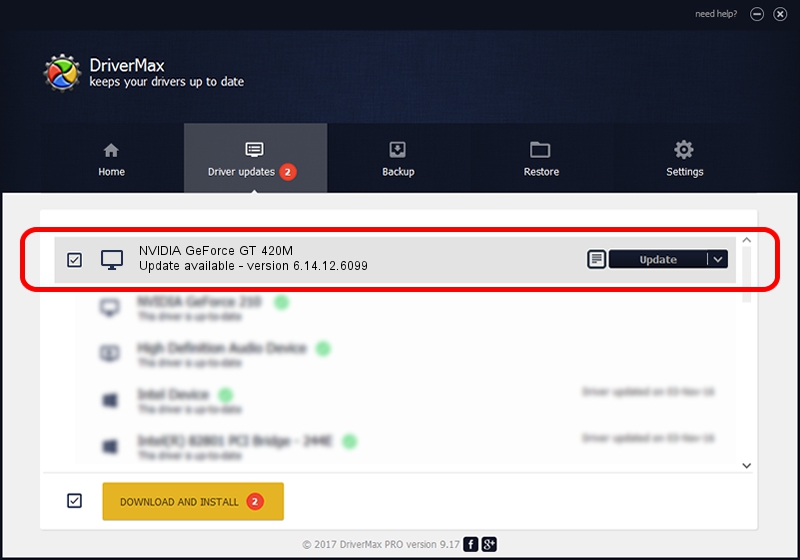Advertising seems to be blocked by your browser.
The ads help us provide this software and web site to you for free.
Please support our project by allowing our site to show ads.
Home /
Manufacturers /
NVIDIA /
NVIDIA GeForce GT 420M /
PCI/VEN_10DE&DEV_0DF1&SUBSYS_03741025 /
6.14.12.6099 Oct 16, 2010
Download and install NVIDIA NVIDIA GeForce GT 420M driver
NVIDIA GeForce GT 420M is a Display Adapters hardware device. This driver was developed by NVIDIA. The hardware id of this driver is PCI/VEN_10DE&DEV_0DF1&SUBSYS_03741025.
1. Manually install NVIDIA NVIDIA GeForce GT 420M driver
- Download the setup file for NVIDIA NVIDIA GeForce GT 420M driver from the link below. This download link is for the driver version 6.14.12.6099 released on 2010-10-16.
- Start the driver setup file from a Windows account with administrative rights. If your User Access Control Service (UAC) is started then you will have to confirm the installation of the driver and run the setup with administrative rights.
- Go through the driver installation wizard, which should be pretty straightforward. The driver installation wizard will scan your PC for compatible devices and will install the driver.
- Restart your computer and enjoy the new driver, it is as simple as that.
The file size of this driver is 25296168 bytes (24.12 MB)
This driver was rated with an average of 5 stars by 68370 users.
This driver is fully compatible with the following versions of Windows:
- This driver works on Windows Server 2003 32 bits
- This driver works on Windows XP 32 bits
2. The easy way: using DriverMax to install NVIDIA NVIDIA GeForce GT 420M driver
The advantage of using DriverMax is that it will setup the driver for you in the easiest possible way and it will keep each driver up to date. How can you install a driver with DriverMax? Let's take a look!
- Start DriverMax and press on the yellow button named ~SCAN FOR DRIVER UPDATES NOW~. Wait for DriverMax to scan and analyze each driver on your PC.
- Take a look at the list of available driver updates. Scroll the list down until you find the NVIDIA NVIDIA GeForce GT 420M driver. Click the Update button.
- Enjoy using the updated driver! :)

Aug 3 2016 9:14PM / Written by Daniel Statescu for DriverMax
follow @DanielStatescu