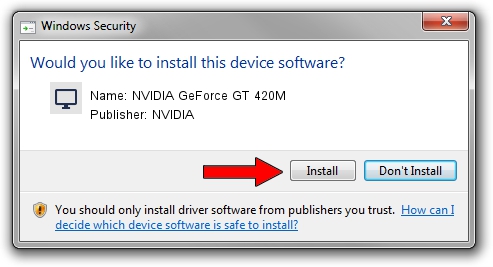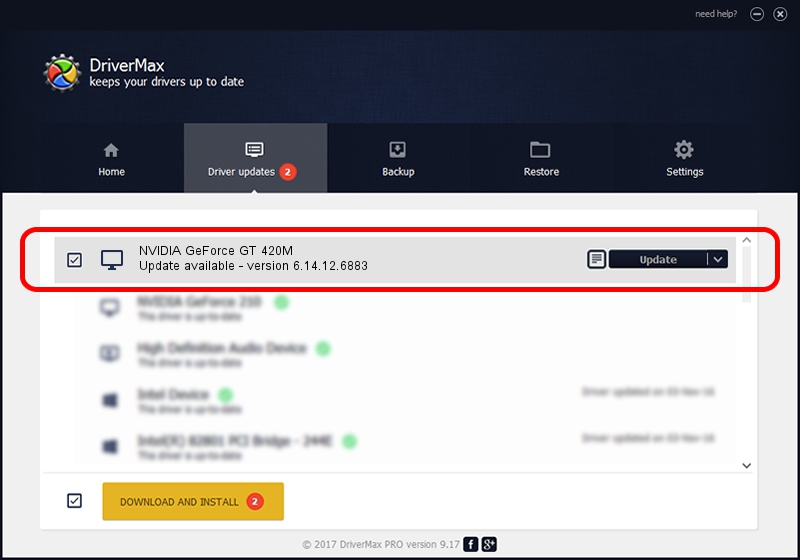Advertising seems to be blocked by your browser.
The ads help us provide this software and web site to you for free.
Please support our project by allowing our site to show ads.
Home /
Manufacturers /
NVIDIA /
NVIDIA GeForce GT 420M /
PCI/VEN_10DE&DEV_0DF1&SUBSYS_03701025 /
6.14.12.6883 Jun 05, 2011
Download and install NVIDIA NVIDIA GeForce GT 420M driver
NVIDIA GeForce GT 420M is a Display Adapters device. The developer of this driver was NVIDIA. In order to make sure you are downloading the exact right driver the hardware id is PCI/VEN_10DE&DEV_0DF1&SUBSYS_03701025.
1. How to manually install NVIDIA NVIDIA GeForce GT 420M driver
- Download the setup file for NVIDIA NVIDIA GeForce GT 420M driver from the link below. This download link is for the driver version 6.14.12.6883 released on 2011-06-05.
- Run the driver installation file from a Windows account with administrative rights. If your UAC (User Access Control) is running then you will have to confirm the installation of the driver and run the setup with administrative rights.
- Go through the driver installation wizard, which should be quite straightforward. The driver installation wizard will analyze your PC for compatible devices and will install the driver.
- Shutdown and restart your PC and enjoy the updated driver, as you can see it was quite smple.
Size of this driver: 26565962 bytes (25.34 MB)
This driver was installed by many users and received an average rating of 4.9 stars out of 99063 votes.
This driver was released for the following versions of Windows:
- This driver works on Windows Server 2003 32 bits
- This driver works on Windows XP 32 bits
2. How to use DriverMax to install NVIDIA NVIDIA GeForce GT 420M driver
The advantage of using DriverMax is that it will install the driver for you in just a few seconds and it will keep each driver up to date. How easy can you install a driver using DriverMax? Let's follow a few steps!
- Start DriverMax and push on the yellow button that says ~SCAN FOR DRIVER UPDATES NOW~. Wait for DriverMax to scan and analyze each driver on your PC.
- Take a look at the list of detected driver updates. Scroll the list down until you find the NVIDIA NVIDIA GeForce GT 420M driver. Click on Update.
- Enjoy using the updated driver! :)

Jul 9 2016 7:12PM / Written by Dan Armano for DriverMax
follow @danarm