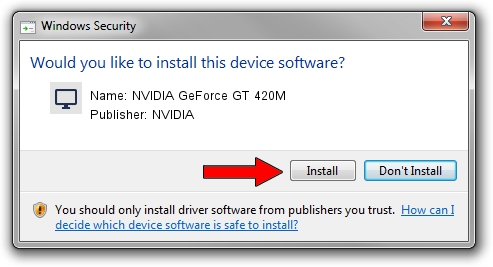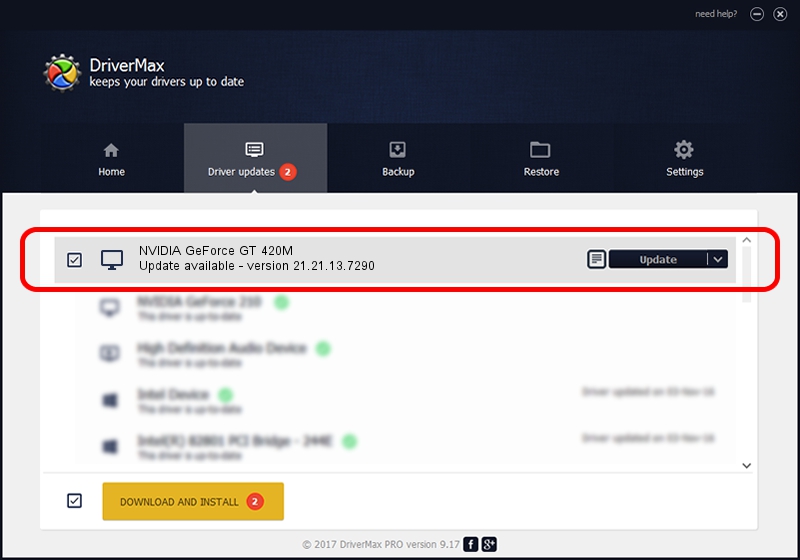Advertising seems to be blocked by your browser.
The ads help us provide this software and web site to you for free.
Please support our project by allowing our site to show ads.
Home /
Manufacturers /
NVIDIA /
NVIDIA GeForce GT 420M /
PCI/VEN_10DE&DEV_0DF1&SUBSYS_036C1025 /
21.21.13.7290 Sep 16, 2016
Driver for NVIDIA NVIDIA GeForce GT 420M - downloading and installing it
NVIDIA GeForce GT 420M is a Display Adapters device. The Windows version of this driver was developed by NVIDIA. PCI/VEN_10DE&DEV_0DF1&SUBSYS_036C1025 is the matching hardware id of this device.
1. Manually install NVIDIA NVIDIA GeForce GT 420M driver
- Download the driver setup file for NVIDIA NVIDIA GeForce GT 420M driver from the location below. This is the download link for the driver version 21.21.13.7290 released on 2016-09-16.
- Start the driver installation file from a Windows account with administrative rights. If your UAC (User Access Control) is started then you will have to accept of the driver and run the setup with administrative rights.
- Follow the driver setup wizard, which should be pretty straightforward. The driver setup wizard will scan your PC for compatible devices and will install the driver.
- Shutdown and restart your PC and enjoy the fresh driver, it is as simple as that.
File size of the driver: 225071873 bytes (214.65 MB)
This driver was rated with an average of 4.5 stars by 58923 users.
This driver will work for the following versions of Windows:
- This driver works on Windows Vista 64 bits
- This driver works on Windows 7 64 bits
- This driver works on Windows 8 64 bits
- This driver works on Windows 8.1 64 bits
2. The easy way: using DriverMax to install NVIDIA NVIDIA GeForce GT 420M driver
The advantage of using DriverMax is that it will install the driver for you in just a few seconds and it will keep each driver up to date. How easy can you install a driver with DriverMax? Let's follow a few steps!
- Start DriverMax and push on the yellow button named ~SCAN FOR DRIVER UPDATES NOW~. Wait for DriverMax to analyze each driver on your computer.
- Take a look at the list of driver updates. Search the list until you find the NVIDIA NVIDIA GeForce GT 420M driver. Click the Update button.
- Enjoy using the updated driver! :)

May 10 2024 9:05PM / Written by Andreea Kartman for DriverMax
follow @DeeaKartman