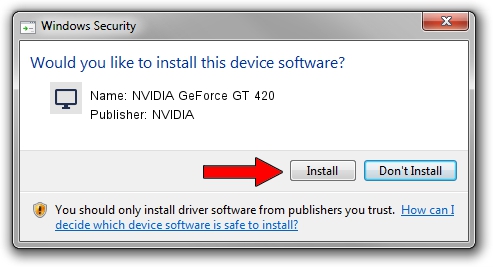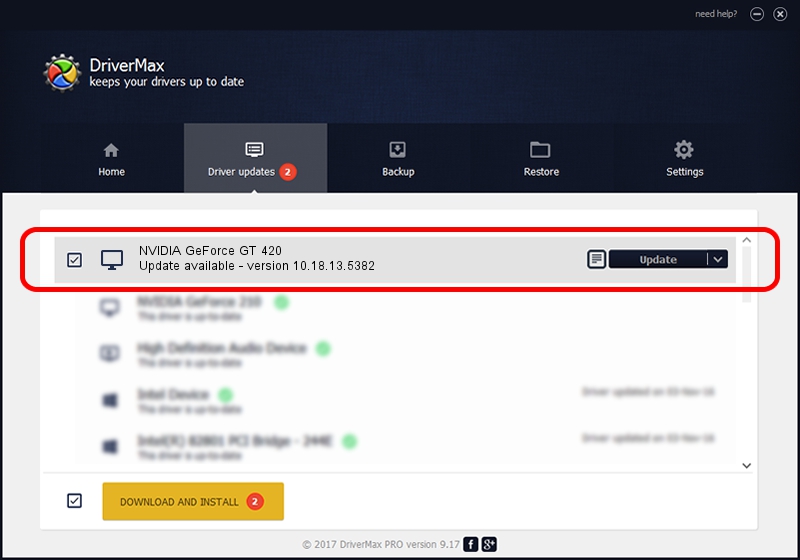Advertising seems to be blocked by your browser.
The ads help us provide this software and web site to you for free.
Please support our project by allowing our site to show ads.
Home /
Manufacturers /
NVIDIA /
NVIDIA GeForce GT 420 /
PCI/VEN_10DE&DEV_0DE2&SUBSYS_23011462 /
10.18.13.5382 Aug 07, 2015
NVIDIA NVIDIA GeForce GT 420 - two ways of downloading and installing the driver
NVIDIA GeForce GT 420 is a Display Adapters device. The Windows version of this driver was developed by NVIDIA. The hardware id of this driver is PCI/VEN_10DE&DEV_0DE2&SUBSYS_23011462.
1. NVIDIA NVIDIA GeForce GT 420 driver - how to install it manually
- Download the setup file for NVIDIA NVIDIA GeForce GT 420 driver from the link below. This download link is for the driver version 10.18.13.5382 dated 2015-08-07.
- Run the driver setup file from a Windows account with the highest privileges (rights). If your UAC (User Access Control) is running then you will have to accept of the driver and run the setup with administrative rights.
- Follow the driver installation wizard, which should be pretty easy to follow. The driver installation wizard will scan your PC for compatible devices and will install the driver.
- Restart your PC and enjoy the updated driver, as you can see it was quite smple.
Size of this driver: 215666518 bytes (205.68 MB)
This driver was rated with an average of 4.5 stars by 90875 users.
This driver is fully compatible with the following versions of Windows:
- This driver works on Windows 10 64 bits
- This driver works on Windows 11 64 bits
2. How to use DriverMax to install NVIDIA NVIDIA GeForce GT 420 driver
The advantage of using DriverMax is that it will install the driver for you in the easiest possible way and it will keep each driver up to date. How easy can you install a driver with DriverMax? Let's take a look!
- Open DriverMax and push on the yellow button named ~SCAN FOR DRIVER UPDATES NOW~. Wait for DriverMax to scan and analyze each driver on your PC.
- Take a look at the list of available driver updates. Scroll the list down until you find the NVIDIA NVIDIA GeForce GT 420 driver. Click on Update.
- Enjoy using the updated driver! :)

Dec 8 2023 7:59PM / Written by Dan Armano for DriverMax
follow @danarm