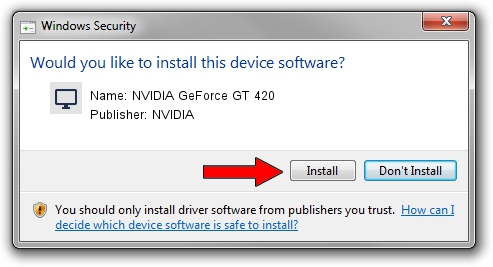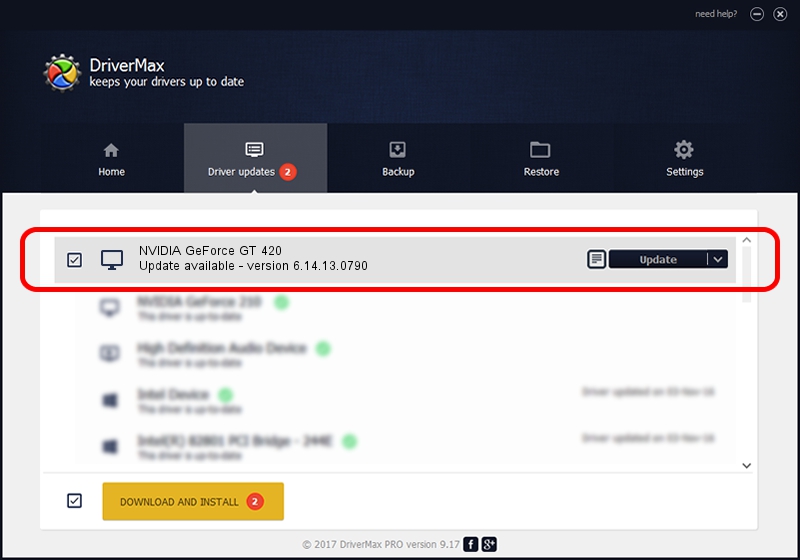Advertising seems to be blocked by your browser.
The ads help us provide this software and web site to you for free.
Please support our project by allowing our site to show ads.
Home /
Manufacturers /
NVIDIA /
NVIDIA GeForce GT 420 /
PCI/VEN_10DE&DEV_0DE2 /
6.14.13.0790 Mar 21, 2013
NVIDIA NVIDIA GeForce GT 420 driver download and installation
NVIDIA GeForce GT 420 is a Display Adapters device. The Windows version of this driver was developed by NVIDIA. The hardware id of this driver is PCI/VEN_10DE&DEV_0DE2.
1. Manually install NVIDIA NVIDIA GeForce GT 420 driver
- Download the setup file for NVIDIA NVIDIA GeForce GT 420 driver from the link below. This download link is for the driver version 6.14.13.0790 released on 2013-03-21.
- Start the driver installation file from a Windows account with administrative rights. If your User Access Control Service (UAC) is started then you will have to accept of the driver and run the setup with administrative rights.
- Follow the driver installation wizard, which should be quite straightforward. The driver installation wizard will analyze your PC for compatible devices and will install the driver.
- Restart your computer and enjoy the fresh driver, as you can see it was quite smple.
Driver file size: 110897946 bytes (105.76 MB)
This driver was rated with an average of 4.4 stars by 74600 users.
This driver is fully compatible with the following versions of Windows:
- This driver works on Windows Server 2003 32 bits
- This driver works on Windows XP 32 bits
2. The easy way: using DriverMax to install NVIDIA NVIDIA GeForce GT 420 driver
The advantage of using DriverMax is that it will install the driver for you in just a few seconds and it will keep each driver up to date. How easy can you install a driver with DriverMax? Let's see!
- Open DriverMax and click on the yellow button named ~SCAN FOR DRIVER UPDATES NOW~. Wait for DriverMax to scan and analyze each driver on your computer.
- Take a look at the list of available driver updates. Search the list until you find the NVIDIA NVIDIA GeForce GT 420 driver. Click the Update button.
- Finished installing the driver!

Jul 17 2016 7:14PM / Written by Andreea Kartman for DriverMax
follow @DeeaKartman