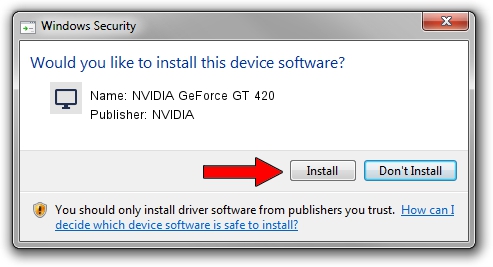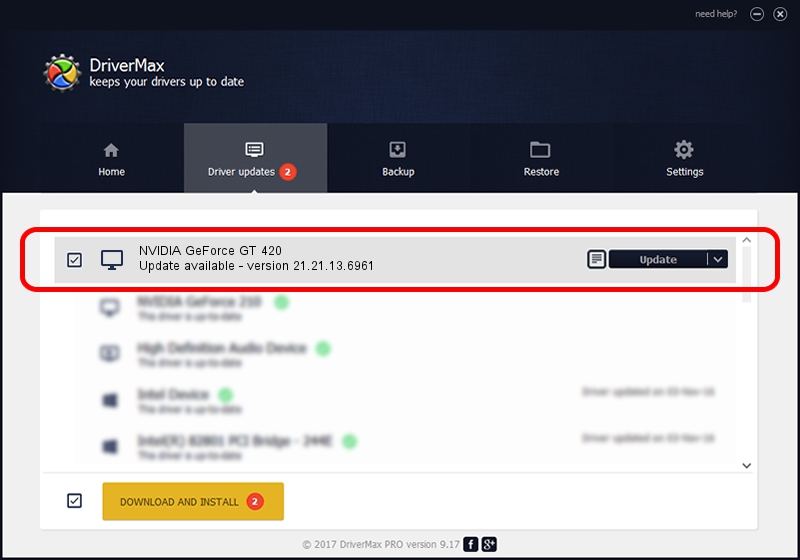Advertising seems to be blocked by your browser.
The ads help us provide this software and web site to you for free.
Please support our project by allowing our site to show ads.
Home /
Manufacturers /
NVIDIA /
NVIDIA GeForce GT 420 /
PCI/VEN_10DE&DEV_0DE2 /
21.21.13.6961 Oct 20, 2016
NVIDIA NVIDIA GeForce GT 420 driver download and installation
NVIDIA GeForce GT 420 is a Display Adapters hardware device. The developer of this driver was NVIDIA. The hardware id of this driver is PCI/VEN_10DE&DEV_0DE2; this string has to match your hardware.
1. NVIDIA NVIDIA GeForce GT 420 driver - how to install it manually
- Download the driver setup file for NVIDIA NVIDIA GeForce GT 420 driver from the location below. This is the download link for the driver version 21.21.13.6961 dated 2016-10-20.
- Run the driver installation file from a Windows account with administrative rights. If your User Access Control Service (UAC) is started then you will have to confirm the installation of the driver and run the setup with administrative rights.
- Follow the driver setup wizard, which should be pretty straightforward. The driver setup wizard will analyze your PC for compatible devices and will install the driver.
- Shutdown and restart your PC and enjoy the new driver, it is as simple as that.
Size of this driver: 251331097 bytes (239.69 MB)
This driver was rated with an average of 4.1 stars by 41412 users.
This driver is compatible with the following versions of Windows:
- This driver works on Windows 10 64 bits
- This driver works on Windows 11 64 bits
2. How to use DriverMax to install NVIDIA NVIDIA GeForce GT 420 driver
The advantage of using DriverMax is that it will install the driver for you in just a few seconds and it will keep each driver up to date. How easy can you install a driver using DriverMax? Let's see!
- Start DriverMax and press on the yellow button named ~SCAN FOR DRIVER UPDATES NOW~. Wait for DriverMax to scan and analyze each driver on your PC.
- Take a look at the list of available driver updates. Search the list until you find the NVIDIA NVIDIA GeForce GT 420 driver. Click on Update.
- Finished installing the driver!