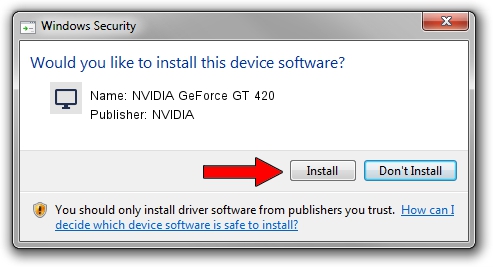Advertising seems to be blocked by your browser.
The ads help us provide this software and web site to you for free.
Please support our project by allowing our site to show ads.
Home /
Manufacturers /
NVIDIA /
NVIDIA GeForce GT 420 /
PCI/VEN_10DE&DEV_0DE2 /
21.21.13.6936 Sep 13, 2016
NVIDIA NVIDIA GeForce GT 420 how to download and install the driver
NVIDIA GeForce GT 420 is a Display Adapters device. The developer of this driver was NVIDIA. In order to make sure you are downloading the exact right driver the hardware id is PCI/VEN_10DE&DEV_0DE2.
1. Install NVIDIA NVIDIA GeForce GT 420 driver manually
- Download the driver setup file for NVIDIA NVIDIA GeForce GT 420 driver from the location below. This download link is for the driver version 21.21.13.6936 released on 2016-09-13.
- Run the driver setup file from a Windows account with administrative rights. If your User Access Control (UAC) is running then you will have to accept of the driver and run the setup with administrative rights.
- Follow the driver installation wizard, which should be quite easy to follow. The driver installation wizard will analyze your PC for compatible devices and will install the driver.
- Shutdown and restart your computer and enjoy the new driver, as you can see it was quite smple.
This driver was installed by many users and received an average rating of 3 stars out of 25369 votes.
2. The easy way: using DriverMax to install NVIDIA NVIDIA GeForce GT 420 driver
The advantage of using DriverMax is that it will install the driver for you in the easiest possible way and it will keep each driver up to date, not just this one. How easy can you install a driver using DriverMax? Let's follow a few steps!
- Start DriverMax and click on the yellow button that says ~SCAN FOR DRIVER UPDATES NOW~. Wait for DriverMax to analyze each driver on your computer.
- Take a look at the list of detected driver updates. Scroll the list down until you locate the NVIDIA NVIDIA GeForce GT 420 driver. Click the Update button.
- That's all, the driver is now installed!

Jun 4 2024 12:20AM / Written by Andreea Kartman for DriverMax
follow @DeeaKartman