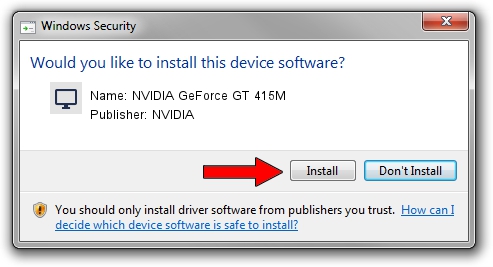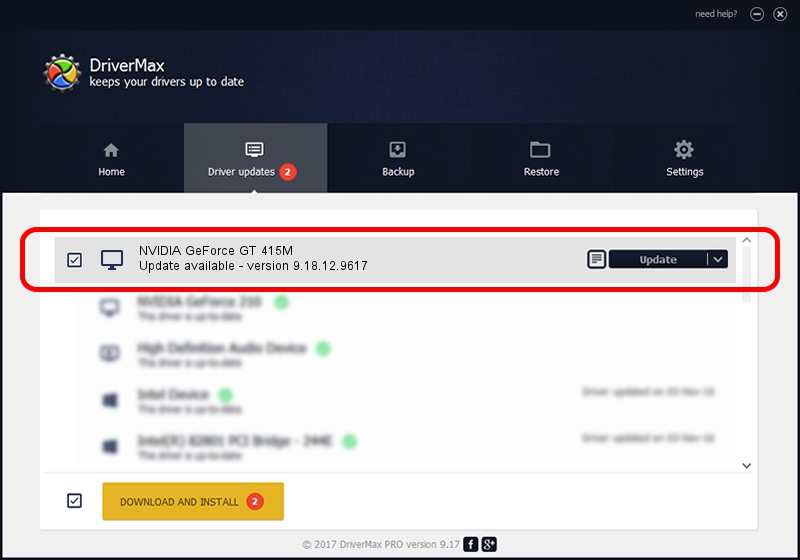Advertising seems to be blocked by your browser.
The ads help us provide this software and web site to you for free.
Please support our project by allowing our site to show ads.
Home /
Manufacturers /
NVIDIA /
NVIDIA GeForce GT 415M /
PCI/VEN_10DE&DEV_0DEE&SUBSYS_15A21043 /
9.18.12.9617 Mar 06, 2012
Driver for NVIDIA NVIDIA GeForce GT 415M - downloading and installing it
NVIDIA GeForce GT 415M is a Display Adapters device. The Windows version of this driver was developed by NVIDIA. PCI/VEN_10DE&DEV_0DEE&SUBSYS_15A21043 is the matching hardware id of this device.
1. Install NVIDIA NVIDIA GeForce GT 415M driver manually
- Download the setup file for NVIDIA NVIDIA GeForce GT 415M driver from the link below. This download link is for the driver version 9.18.12.9617 released on 2012-03-06.
- Start the driver setup file from a Windows account with administrative rights. If your User Access Control (UAC) is started then you will have to accept of the driver and run the setup with administrative rights.
- Go through the driver setup wizard, which should be pretty straightforward. The driver setup wizard will analyze your PC for compatible devices and will install the driver.
- Shutdown and restart your computer and enjoy the new driver, as you can see it was quite smple.
Driver file size: 107963504 bytes (102.96 MB)
Driver rating 4.9 stars out of 48916 votes.
This driver was released for the following versions of Windows:
- This driver works on Windows Vista 32 bits
- This driver works on Windows 7 32 bits
- This driver works on Windows 8 32 bits
- This driver works on Windows 8.1 32 bits
- This driver works on Windows 10 32 bits
- This driver works on Windows 11 32 bits
2. How to install NVIDIA NVIDIA GeForce GT 415M driver using DriverMax
The most important advantage of using DriverMax is that it will setup the driver for you in the easiest possible way and it will keep each driver up to date, not just this one. How can you install a driver using DriverMax? Let's follow a few steps!
- Start DriverMax and click on the yellow button named ~SCAN FOR DRIVER UPDATES NOW~. Wait for DriverMax to scan and analyze each driver on your PC.
- Take a look at the list of driver updates. Scroll the list down until you locate the NVIDIA NVIDIA GeForce GT 415M driver. Click on Update.
- That's all, the driver is now installed!

Aug 14 2016 8:28PM / Written by Andreea Kartman for DriverMax
follow @DeeaKartman