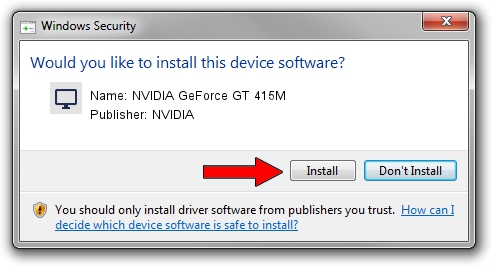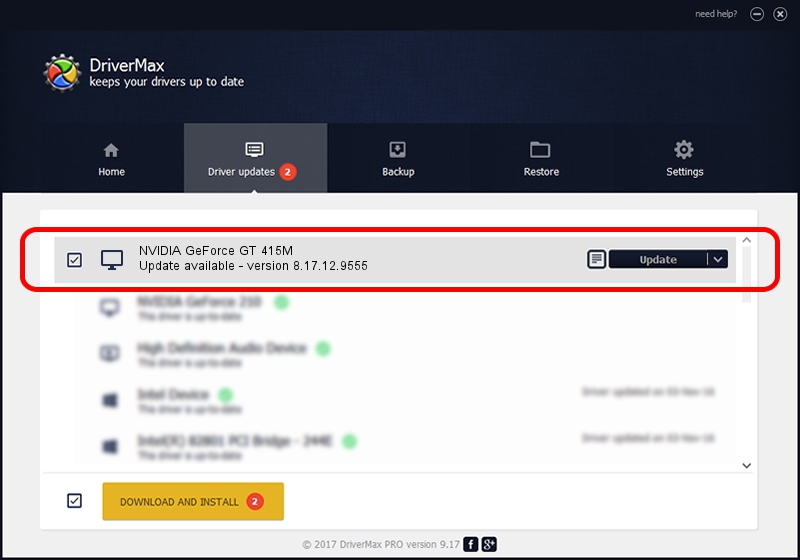Advertising seems to be blocked by your browser.
The ads help us provide this software and web site to you for free.
Please support our project by allowing our site to show ads.
Home /
Manufacturers /
NVIDIA /
NVIDIA GeForce GT 415M /
PCI/VEN_10DE&DEV_0DEE&SUBSYS_15A21043 /
8.17.12.9555 Jan 28, 2012
Driver for NVIDIA NVIDIA GeForce GT 415M - downloading and installing it
NVIDIA GeForce GT 415M is a Display Adapters hardware device. The developer of this driver was NVIDIA. The hardware id of this driver is PCI/VEN_10DE&DEV_0DEE&SUBSYS_15A21043.
1. How to manually install NVIDIA NVIDIA GeForce GT 415M driver
- Download the setup file for NVIDIA NVIDIA GeForce GT 415M driver from the link below. This download link is for the driver version 8.17.12.9555 released on 2012-01-28.
- Start the driver installation file from a Windows account with administrative rights. If your UAC (User Access Control) is running then you will have to accept of the driver and run the setup with administrative rights.
- Follow the driver setup wizard, which should be quite easy to follow. The driver setup wizard will analyze your PC for compatible devices and will install the driver.
- Shutdown and restart your computer and enjoy the updated driver, it is as simple as that.
Driver file size: 146862488 bytes (140.06 MB)
This driver was rated with an average of 4.4 stars by 82126 users.
This driver is fully compatible with the following versions of Windows:
- This driver works on Windows Vista 64 bits
- This driver works on Windows 7 64 bits
- This driver works on Windows 8 64 bits
- This driver works on Windows 8.1 64 bits
- This driver works on Windows 10 64 bits
- This driver works on Windows 11 64 bits
2. Using DriverMax to install NVIDIA NVIDIA GeForce GT 415M driver
The advantage of using DriverMax is that it will setup the driver for you in the easiest possible way and it will keep each driver up to date. How can you install a driver with DriverMax? Let's follow a few steps!
- Open DriverMax and click on the yellow button that says ~SCAN FOR DRIVER UPDATES NOW~. Wait for DriverMax to analyze each driver on your PC.
- Take a look at the list of driver updates. Scroll the list down until you find the NVIDIA NVIDIA GeForce GT 415M driver. Click the Update button.
- Finished installing the driver!

Aug 6 2016 9:01AM / Written by Dan Armano for DriverMax
follow @danarm