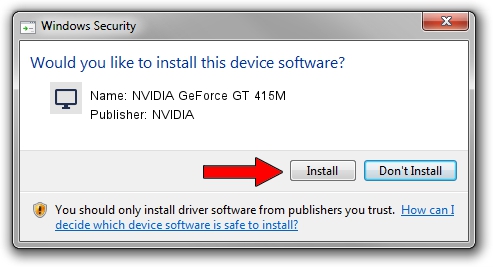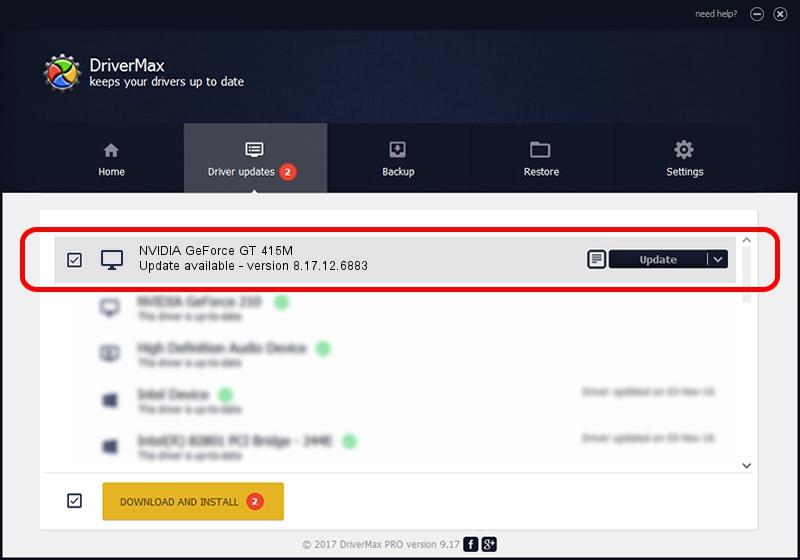Advertising seems to be blocked by your browser.
The ads help us provide this software and web site to you for free.
Please support our project by allowing our site to show ads.
Home /
Manufacturers /
NVIDIA /
NVIDIA GeForce GT 415M /
PCI/VEN_10DE&DEV_0DEE&SUBSYS_15A21043 /
8.17.12.6883 Jun 05, 2011
NVIDIA NVIDIA GeForce GT 415M how to download and install the driver
NVIDIA GeForce GT 415M is a Display Adapters hardware device. The developer of this driver was NVIDIA. The hardware id of this driver is PCI/VEN_10DE&DEV_0DEE&SUBSYS_15A21043.
1. NVIDIA NVIDIA GeForce GT 415M driver - how to install it manually
- Download the setup file for NVIDIA NVIDIA GeForce GT 415M driver from the location below. This download link is for the driver version 8.17.12.6883 released on 2011-06-05.
- Run the driver setup file from a Windows account with the highest privileges (rights). If your User Access Control (UAC) is started then you will have to confirm the installation of the driver and run the setup with administrative rights.
- Follow the driver installation wizard, which should be pretty straightforward. The driver installation wizard will scan your PC for compatible devices and will install the driver.
- Shutdown and restart your computer and enjoy the fresh driver, it is as simple as that.
Driver file size: 84255028 bytes (80.35 MB)
This driver was rated with an average of 4.7 stars by 50829 users.
This driver will work for the following versions of Windows:
- This driver works on Windows Vista 32 bits
- This driver works on Windows 7 32 bits
- This driver works on Windows 8 32 bits
- This driver works on Windows 8.1 32 bits
- This driver works on Windows 10 32 bits
- This driver works on Windows 11 32 bits
2. Installing the NVIDIA NVIDIA GeForce GT 415M driver using DriverMax: the easy way
The most important advantage of using DriverMax is that it will setup the driver for you in the easiest possible way and it will keep each driver up to date. How can you install a driver using DriverMax? Let's see!
- Start DriverMax and press on the yellow button that says ~SCAN FOR DRIVER UPDATES NOW~. Wait for DriverMax to scan and analyze each driver on your PC.
- Take a look at the list of available driver updates. Search the list until you find the NVIDIA NVIDIA GeForce GT 415M driver. Click the Update button.
- That's it, you installed your first driver!

Aug 9 2016 7:51AM / Written by Andreea Kartman for DriverMax
follow @DeeaKartman