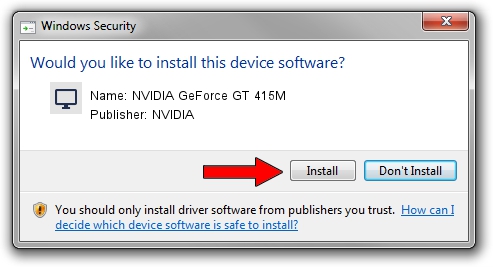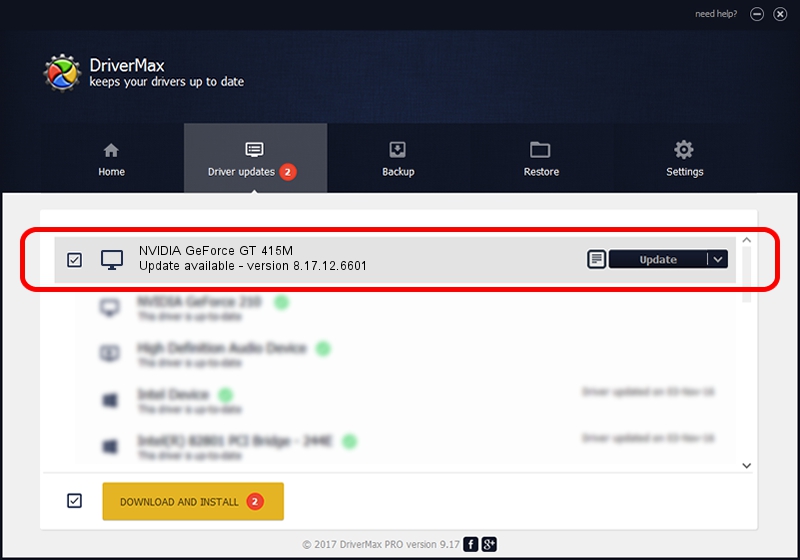Advertising seems to be blocked by your browser.
The ads help us provide this software and web site to you for free.
Please support our project by allowing our site to show ads.
Home /
Manufacturers /
NVIDIA /
NVIDIA GeForce GT 415M /
PCI/VEN_10DE&DEV_0DEE&SUBSYS_15A21043 /
8.17.12.6601 Dec 05, 2010
Driver for NVIDIA NVIDIA GeForce GT 415M - downloading and installing it
NVIDIA GeForce GT 415M is a Display Adapters hardware device. The developer of this driver was NVIDIA. PCI/VEN_10DE&DEV_0DEE&SUBSYS_15A21043 is the matching hardware id of this device.
1. NVIDIA NVIDIA GeForce GT 415M - install the driver manually
- You can download from the link below the driver setup file for the NVIDIA NVIDIA GeForce GT 415M driver. The archive contains version 8.17.12.6601 dated 2010-12-05 of the driver.
- Start the driver installer file from a user account with the highest privileges (rights). If your UAC (User Access Control) is started please accept of the driver and run the setup with administrative rights.
- Go through the driver setup wizard, which will guide you; it should be pretty easy to follow. The driver setup wizard will scan your PC and will install the right driver.
- When the operation finishes shutdown and restart your PC in order to use the updated driver. As you can see it was quite smple to install a Windows driver!
Download size of the driver: 117979869 bytes (112.51 MB)
This driver received an average rating of 4.6 stars out of 13248 votes.
This driver will work for the following versions of Windows:
- This driver works on Windows Vista 64 bits
- This driver works on Windows 7 64 bits
- This driver works on Windows 8 64 bits
- This driver works on Windows 8.1 64 bits
- This driver works on Windows 10 64 bits
- This driver works on Windows 11 64 bits
2. Using DriverMax to install NVIDIA NVIDIA GeForce GT 415M driver
The most important advantage of using DriverMax is that it will install the driver for you in just a few seconds and it will keep each driver up to date, not just this one. How easy can you install a driver using DriverMax? Let's follow a few steps!
- Start DriverMax and press on the yellow button named ~SCAN FOR DRIVER UPDATES NOW~. Wait for DriverMax to analyze each driver on your PC.
- Take a look at the list of driver updates. Scroll the list down until you find the NVIDIA NVIDIA GeForce GT 415M driver. Click the Update button.
- That's all, the driver is now installed!

Aug 5 2016 7:52AM / Written by Andreea Kartman for DriverMax
follow @DeeaKartman