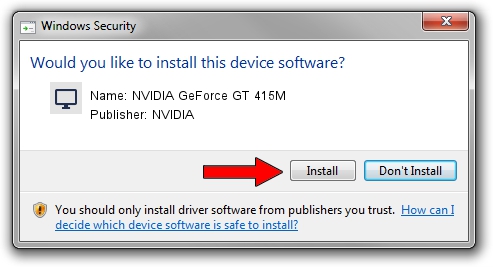Advertising seems to be blocked by your browser.
The ads help us provide this software and web site to you for free.
Please support our project by allowing our site to show ads.
Home /
Manufacturers /
NVIDIA /
NVIDIA GeForce GT 415M /
PCI/VEN_10DE&DEV_0DEE&SUBSYS_15821043 /
9.18.13.1422 Mar 14, 2013
Download and install NVIDIA NVIDIA GeForce GT 415M driver
NVIDIA GeForce GT 415M is a Display Adapters hardware device. This driver was developed by NVIDIA. The hardware id of this driver is PCI/VEN_10DE&DEV_0DEE&SUBSYS_15821043; this string has to match your hardware.
1. NVIDIA NVIDIA GeForce GT 415M - install the driver manually
- Download the driver setup file for NVIDIA NVIDIA GeForce GT 415M driver from the location below. This download link is for the driver version 9.18.13.1422 released on 2013-03-14.
- Run the driver setup file from a Windows account with the highest privileges (rights). If your UAC (User Access Control) is running then you will have to accept of the driver and run the setup with administrative rights.
- Go through the driver setup wizard, which should be pretty straightforward. The driver setup wizard will analyze your PC for compatible devices and will install the driver.
- Shutdown and restart your PC and enjoy the new driver, it is as simple as that.
Driver file size: 162081147 bytes (154.57 MB)
This driver was rated with an average of 5 stars by 2341 users.
This driver is fully compatible with the following versions of Windows:
- This driver works on Windows Vista 64 bits
- This driver works on Windows 7 64 bits
- This driver works on Windows 8 64 bits
- This driver works on Windows 8.1 64 bits
- This driver works on Windows 10 64 bits
- This driver works on Windows 11 64 bits
2. The easy way: using DriverMax to install NVIDIA NVIDIA GeForce GT 415M driver
The advantage of using DriverMax is that it will setup the driver for you in just a few seconds and it will keep each driver up to date. How can you install a driver using DriverMax? Let's see!
- Start DriverMax and press on the yellow button that says ~SCAN FOR DRIVER UPDATES NOW~. Wait for DriverMax to analyze each driver on your PC.
- Take a look at the list of detected driver updates. Scroll the list down until you locate the NVIDIA NVIDIA GeForce GT 415M driver. Click the Update button.
- Finished installing the driver!

Jun 11 2024 5:56AM / Written by Dan Armano for DriverMax
follow @danarm