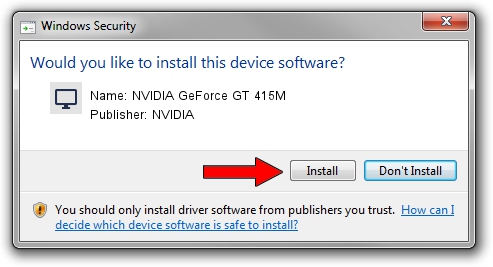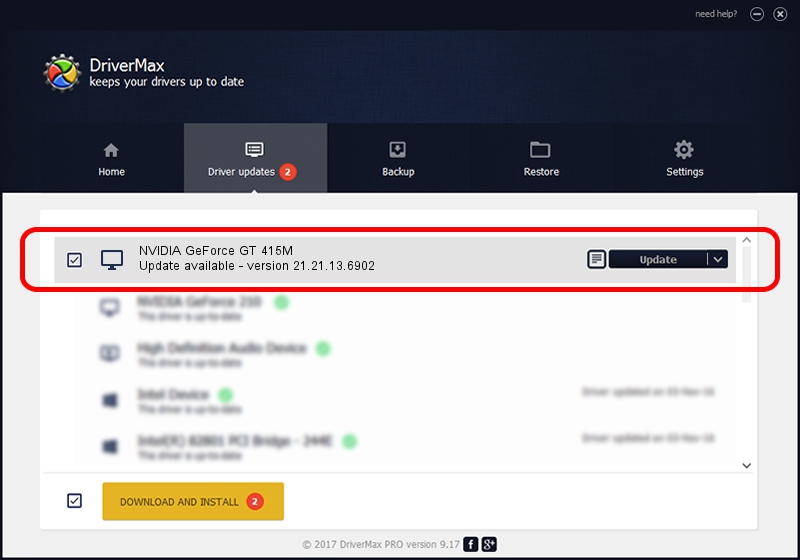Advertising seems to be blocked by your browser.
The ads help us provide this software and web site to you for free.
Please support our project by allowing our site to show ads.
Home /
Manufacturers /
NVIDIA /
NVIDIA GeForce GT 415M /
PCI/VEN_10DE&DEV_0DEE&SUBSYS_15821043 /
21.21.13.6902 Jul 25, 2016
NVIDIA NVIDIA GeForce GT 415M driver download and installation
NVIDIA GeForce GT 415M is a Display Adapters device. This driver was developed by NVIDIA. The hardware id of this driver is PCI/VEN_10DE&DEV_0DEE&SUBSYS_15821043; this string has to match your hardware.
1. Install NVIDIA NVIDIA GeForce GT 415M driver manually
- Download the setup file for NVIDIA NVIDIA GeForce GT 415M driver from the location below. This download link is for the driver version 21.21.13.6902 dated 2016-07-25.
- Run the driver installation file from a Windows account with the highest privileges (rights). If your UAC (User Access Control) is enabled then you will have to confirm the installation of the driver and run the setup with administrative rights.
- Go through the driver setup wizard, which should be quite straightforward. The driver setup wizard will analyze your PC for compatible devices and will install the driver.
- Restart your computer and enjoy the new driver, as you can see it was quite smple.
Download size of the driver: 238821980 bytes (227.76 MB)
This driver received an average rating of 4.2 stars out of 56799 votes.
This driver was released for the following versions of Windows:
- This driver works on Windows 10 64 bits
- This driver works on Windows 11 64 bits
2. Installing the NVIDIA NVIDIA GeForce GT 415M driver using DriverMax: the easy way
The advantage of using DriverMax is that it will install the driver for you in the easiest possible way and it will keep each driver up to date, not just this one. How easy can you install a driver with DriverMax? Let's see!
- Open DriverMax and press on the yellow button named ~SCAN FOR DRIVER UPDATES NOW~. Wait for DriverMax to scan and analyze each driver on your PC.
- Take a look at the list of detected driver updates. Scroll the list down until you locate the NVIDIA NVIDIA GeForce GT 415M driver. Click on Update.
- That's all, the driver is now installed!

May 14 2024 9:06PM / Written by Andreea Kartman for DriverMax
follow @DeeaKartman