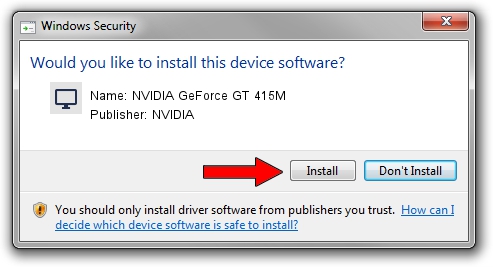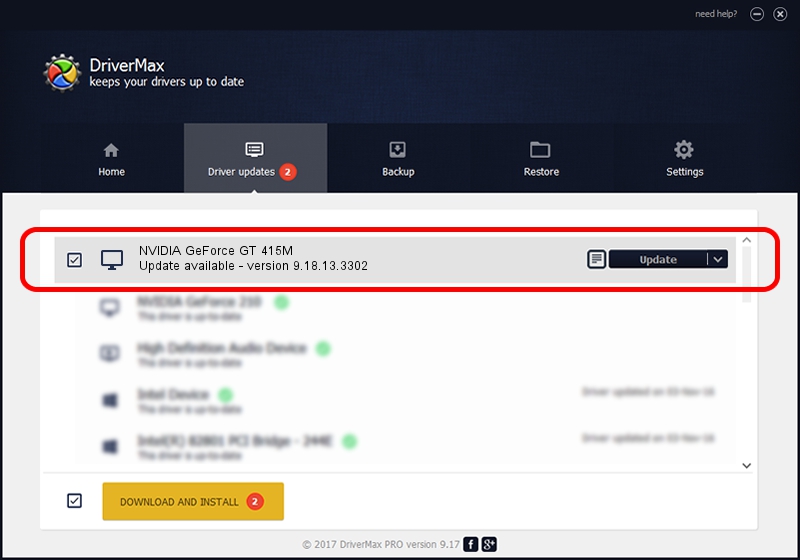Advertising seems to be blocked by your browser.
The ads help us provide this software and web site to you for free.
Please support our project by allowing our site to show ads.
Home /
Manufacturers /
NVIDIA /
NVIDIA GeForce GT 415M /
PCI/VEN_10DE&DEV_0DEE&SUBSYS_15621043 /
9.18.13.3302 Apr 08, 2014
NVIDIA NVIDIA GeForce GT 415M - two ways of downloading and installing the driver
NVIDIA GeForce GT 415M is a Display Adapters device. This driver was developed by NVIDIA. PCI/VEN_10DE&DEV_0DEE&SUBSYS_15621043 is the matching hardware id of this device.
1. NVIDIA NVIDIA GeForce GT 415M - install the driver manually
- You can download from the link below the driver setup file for the NVIDIA NVIDIA GeForce GT 415M driver. The archive contains version 9.18.13.3302 released on 2014-04-08 of the driver.
- Run the driver installer file from a user account with the highest privileges (rights). If your UAC (User Access Control) is started please accept of the driver and run the setup with administrative rights.
- Follow the driver setup wizard, which will guide you; it should be quite easy to follow. The driver setup wizard will analyze your PC and will install the right driver.
- When the operation finishes restart your PC in order to use the updated driver. It is as simple as that to install a Windows driver!
File size of the driver: 175615250 bytes (167.48 MB)
This driver received an average rating of 4.2 stars out of 47678 votes.
This driver is fully compatible with the following versions of Windows:
- This driver works on Windows Vista 64 bits
- This driver works on Windows 7 64 bits
- This driver works on Windows 8 64 bits
- This driver works on Windows 8.1 64 bits
- This driver works on Windows 10 64 bits
- This driver works on Windows 11 64 bits
2. How to use DriverMax to install NVIDIA NVIDIA GeForce GT 415M driver
The most important advantage of using DriverMax is that it will install the driver for you in just a few seconds and it will keep each driver up to date, not just this one. How can you install a driver using DriverMax? Let's take a look!
- Start DriverMax and click on the yellow button that says ~SCAN FOR DRIVER UPDATES NOW~. Wait for DriverMax to analyze each driver on your computer.
- Take a look at the list of available driver updates. Search the list until you find the NVIDIA NVIDIA GeForce GT 415M driver. Click on Update.
- That's all, the driver is now installed!

Jun 20 2016 12:48PM / Written by Andreea Kartman for DriverMax
follow @DeeaKartman