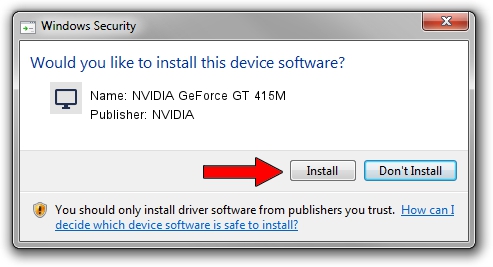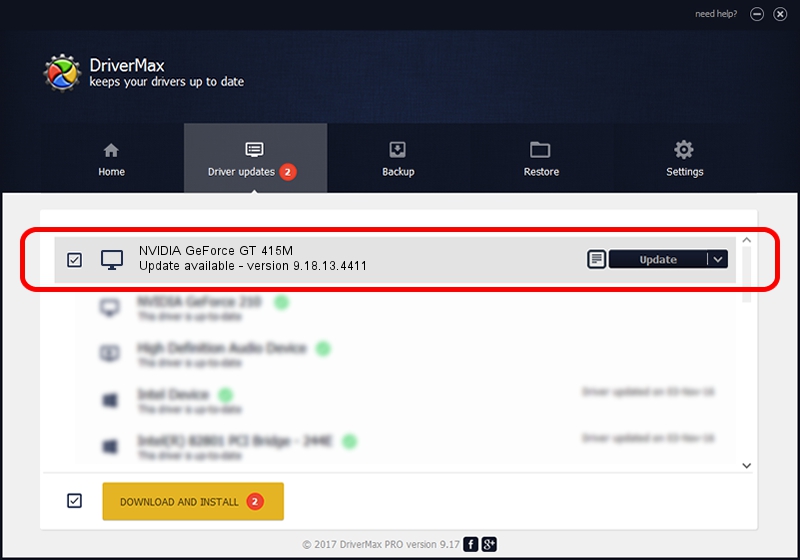Advertising seems to be blocked by your browser.
The ads help us provide this software and web site to you for free.
Please support our project by allowing our site to show ads.
Home /
Manufacturers /
NVIDIA /
NVIDIA GeForce GT 415M /
PCI/VEN_10DE&DEV_0DEE&SUBSYS_04171025 /
9.18.13.4411 Sep 13, 2014
Driver for NVIDIA NVIDIA GeForce GT 415M - downloading and installing it
NVIDIA GeForce GT 415M is a Display Adapters device. This Windows driver was developed by NVIDIA. The hardware id of this driver is PCI/VEN_10DE&DEV_0DEE&SUBSYS_04171025; this string has to match your hardware.
1. NVIDIA NVIDIA GeForce GT 415M - install the driver manually
- Download the driver setup file for NVIDIA NVIDIA GeForce GT 415M driver from the location below. This download link is for the driver version 9.18.13.4411 released on 2014-09-13.
- Run the driver installation file from a Windows account with administrative rights. If your UAC (User Access Control) is started then you will have to accept of the driver and run the setup with administrative rights.
- Follow the driver setup wizard, which should be pretty easy to follow. The driver setup wizard will analyze your PC for compatible devices and will install the driver.
- Shutdown and restart your computer and enjoy the updated driver, it is as simple as that.
This driver was installed by many users and received an average rating of 3.6 stars out of 57705 votes.
2. Installing the NVIDIA NVIDIA GeForce GT 415M driver using DriverMax: the easy way
The most important advantage of using DriverMax is that it will setup the driver for you in just a few seconds and it will keep each driver up to date, not just this one. How easy can you install a driver using DriverMax? Let's take a look!
- Open DriverMax and click on the yellow button that says ~SCAN FOR DRIVER UPDATES NOW~. Wait for DriverMax to scan and analyze each driver on your PC.
- Take a look at the list of available driver updates. Scroll the list down until you locate the NVIDIA NVIDIA GeForce GT 415M driver. Click on Update.
- That's all, the driver is now installed!

Jun 22 2016 11:13PM / Written by Daniel Statescu for DriverMax
follow @DanielStatescu