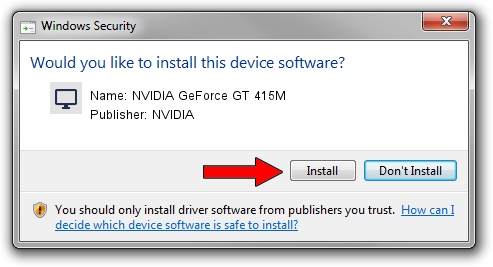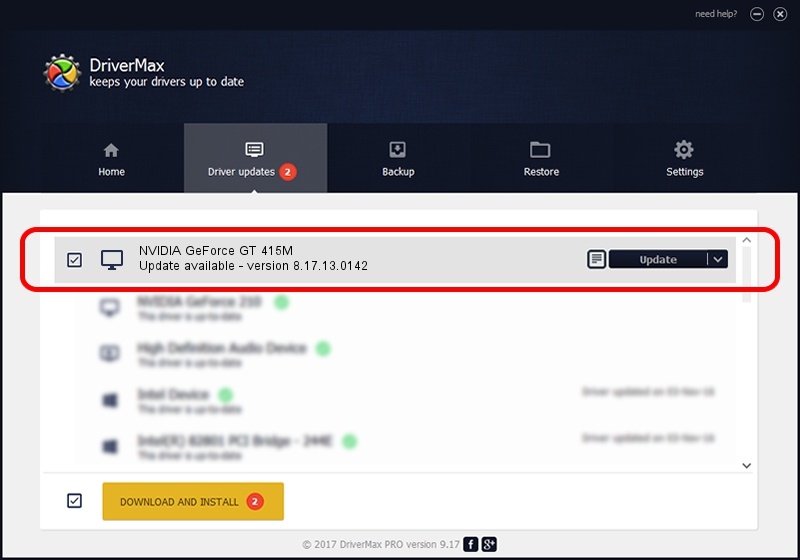Advertising seems to be blocked by your browser.
The ads help us provide this software and web site to you for free.
Please support our project by allowing our site to show ads.
Home /
Manufacturers /
NVIDIA /
NVIDIA GeForce GT 415M /
PCI/VEN_10DE&DEV_0DEE&SUBSYS_037C1025 /
8.17.13.0142 May 15, 2012
NVIDIA NVIDIA GeForce GT 415M - two ways of downloading and installing the driver
NVIDIA GeForce GT 415M is a Display Adapters hardware device. This driver was developed by NVIDIA. The hardware id of this driver is PCI/VEN_10DE&DEV_0DEE&SUBSYS_037C1025; this string has to match your hardware.
1. Install NVIDIA NVIDIA GeForce GT 415M driver manually
- Download the driver setup file for NVIDIA NVIDIA GeForce GT 415M driver from the link below. This is the download link for the driver version 8.17.13.0142 dated 2012-05-15.
- Start the driver setup file from a Windows account with administrative rights. If your User Access Control Service (UAC) is started then you will have to accept of the driver and run the setup with administrative rights.
- Go through the driver installation wizard, which should be pretty straightforward. The driver installation wizard will scan your PC for compatible devices and will install the driver.
- Restart your PC and enjoy the updated driver, as you can see it was quite smple.
File size of the driver: 148324974 bytes (141.45 MB)
This driver was installed by many users and received an average rating of 4.8 stars out of 62343 votes.
This driver is compatible with the following versions of Windows:
- This driver works on Windows Vista 64 bits
- This driver works on Windows 7 64 bits
- This driver works on Windows 8 64 bits
- This driver works on Windows 8.1 64 bits
- This driver works on Windows 10 64 bits
- This driver works on Windows 11 64 bits
2. Using DriverMax to install NVIDIA NVIDIA GeForce GT 415M driver
The advantage of using DriverMax is that it will install the driver for you in just a few seconds and it will keep each driver up to date, not just this one. How easy can you install a driver using DriverMax? Let's see!
- Open DriverMax and click on the yellow button that says ~SCAN FOR DRIVER UPDATES NOW~. Wait for DriverMax to scan and analyze each driver on your PC.
- Take a look at the list of driver updates. Scroll the list down until you find the NVIDIA NVIDIA GeForce GT 415M driver. Click the Update button.
- That's it, you installed your first driver!

Aug 5 2016 1:58PM / Written by Dan Armano for DriverMax
follow @danarm