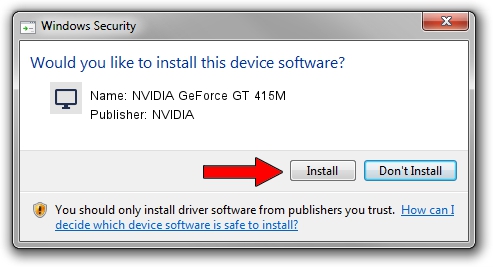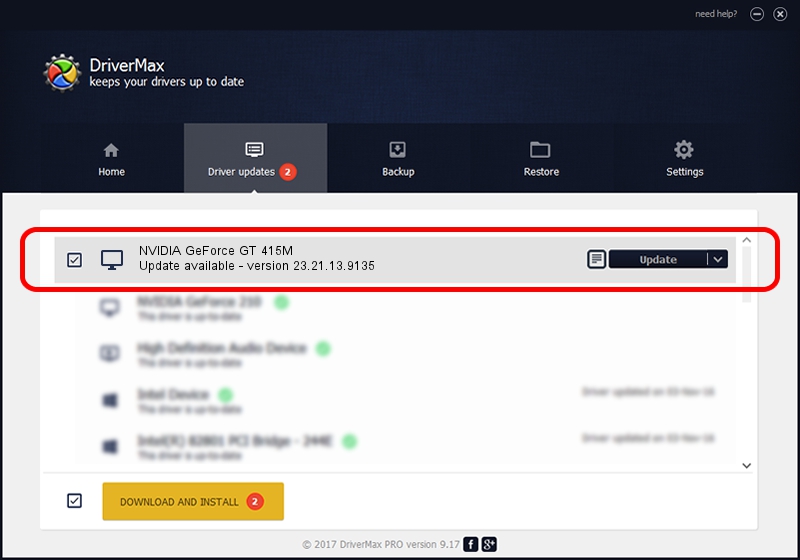Advertising seems to be blocked by your browser.
The ads help us provide this software and web site to you for free.
Please support our project by allowing our site to show ads.
Home /
Manufacturers /
NVIDIA /
NVIDIA GeForce GT 415M /
PCI/VEN_10DE&DEV_0DEE&SUBSYS_03741025 /
23.21.13.9135 Mar 23, 2018
Download and install NVIDIA NVIDIA GeForce GT 415M driver
NVIDIA GeForce GT 415M is a Display Adapters device. The developer of this driver was NVIDIA. The hardware id of this driver is PCI/VEN_10DE&DEV_0DEE&SUBSYS_03741025; this string has to match your hardware.
1. Install NVIDIA NVIDIA GeForce GT 415M driver manually
- You can download from the link below the driver installer file for the NVIDIA NVIDIA GeForce GT 415M driver. The archive contains version 23.21.13.9135 released on 2018-03-23 of the driver.
- Start the driver installer file from a user account with administrative rights. If your User Access Control Service (UAC) is started please confirm the installation of the driver and run the setup with administrative rights.
- Go through the driver setup wizard, which will guide you; it should be quite easy to follow. The driver setup wizard will scan your PC and will install the right driver.
- When the operation finishes shutdown and restart your PC in order to use the updated driver. It is as simple as that to install a Windows driver!
Size of this driver: 169933612 bytes (162.06 MB)
This driver was rated with an average of 4.1 stars by 63252 users.
This driver is fully compatible with the following versions of Windows:
- This driver works on Windows 7 32 bits
- This driver works on Windows 8 32 bits
- This driver works on Windows 8.1 32 bits
2. Using DriverMax to install NVIDIA NVIDIA GeForce GT 415M driver
The most important advantage of using DriverMax is that it will setup the driver for you in the easiest possible way and it will keep each driver up to date, not just this one. How can you install a driver using DriverMax? Let's see!
- Start DriverMax and press on the yellow button that says ~SCAN FOR DRIVER UPDATES NOW~. Wait for DriverMax to analyze each driver on your PC.
- Take a look at the list of driver updates. Scroll the list down until you find the NVIDIA NVIDIA GeForce GT 415M driver. Click the Update button.
- Enjoy using the updated driver! :)

Jun 12 2024 12:13AM / Written by Daniel Statescu for DriverMax
follow @DanielStatescu