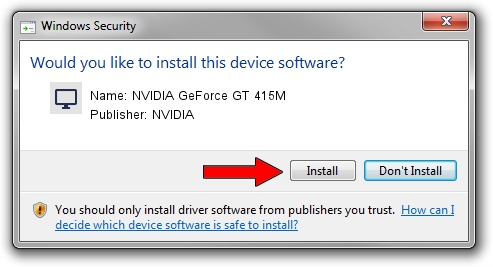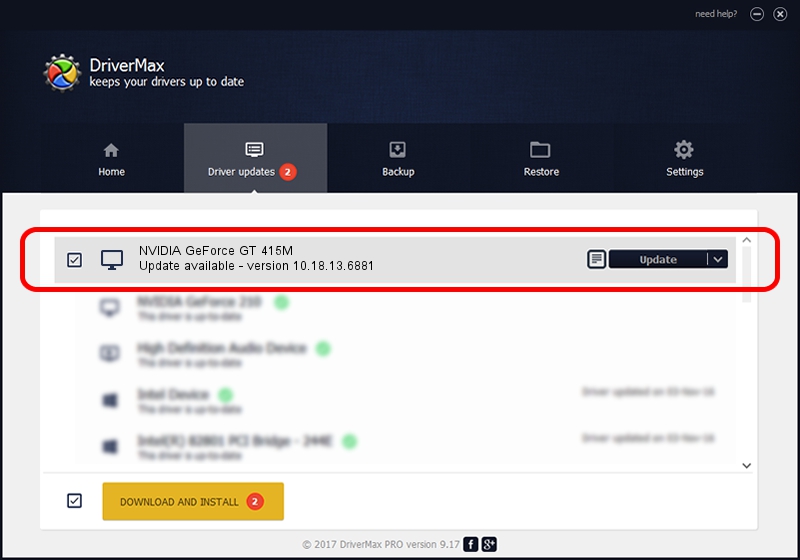Advertising seems to be blocked by your browser.
The ads help us provide this software and web site to you for free.
Please support our project by allowing our site to show ads.
Home /
Manufacturers /
NVIDIA /
NVIDIA GeForce GT 415M /
PCI/VEN_10DE&DEV_0DEE&SUBSYS_03701025 /
10.18.13.6881 Jul 10, 2016
Driver for NVIDIA NVIDIA GeForce GT 415M - downloading and installing it
NVIDIA GeForce GT 415M is a Display Adapters hardware device. The developer of this driver was NVIDIA. The hardware id of this driver is PCI/VEN_10DE&DEV_0DEE&SUBSYS_03701025; this string has to match your hardware.
1. NVIDIA NVIDIA GeForce GT 415M - install the driver manually
- Download the driver setup file for NVIDIA NVIDIA GeForce GT 415M driver from the link below. This is the download link for the driver version 10.18.13.6881 dated 2016-07-10.
- Run the driver installation file from a Windows account with the highest privileges (rights). If your UAC (User Access Control) is enabled then you will have to confirm the installation of the driver and run the setup with administrative rights.
- Go through the driver installation wizard, which should be pretty easy to follow. The driver installation wizard will analyze your PC for compatible devices and will install the driver.
- Restart your PC and enjoy the updated driver, as you can see it was quite smple.
Download size of the driver: 238299780 bytes (227.26 MB)
This driver was installed by many users and received an average rating of 4 stars out of 67796 votes.
This driver is compatible with the following versions of Windows:
- This driver works on Windows 10 64 bits
- This driver works on Windows 11 64 bits
2. How to use DriverMax to install NVIDIA NVIDIA GeForce GT 415M driver
The advantage of using DriverMax is that it will install the driver for you in the easiest possible way and it will keep each driver up to date, not just this one. How can you install a driver with DriverMax? Let's follow a few steps!
- Start DriverMax and push on the yellow button that says ~SCAN FOR DRIVER UPDATES NOW~. Wait for DriverMax to analyze each driver on your PC.
- Take a look at the list of detected driver updates. Search the list until you locate the NVIDIA NVIDIA GeForce GT 415M driver. Click on Update.
- Enjoy using the updated driver! :)

May 9 2024 10:30PM / Written by Andreea Kartman for DriverMax
follow @DeeaKartman