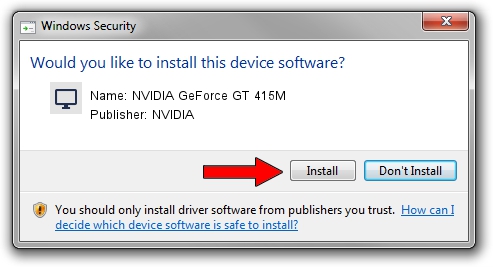Advertising seems to be blocked by your browser.
The ads help us provide this software and web site to you for free.
Please support our project by allowing our site to show ads.
Home /
Manufacturers /
NVIDIA /
NVIDIA GeForce GT 415M /
PCI/VEN_10DE&DEV_0DEE /
21.21.13.6961 Oct 20, 2016
NVIDIA NVIDIA GeForce GT 415M how to download and install the driver
NVIDIA GeForce GT 415M is a Display Adapters hardware device. This Windows driver was developed by NVIDIA. PCI/VEN_10DE&DEV_0DEE is the matching hardware id of this device.
1. How to manually install NVIDIA NVIDIA GeForce GT 415M driver
- Download the driver setup file for NVIDIA NVIDIA GeForce GT 415M driver from the link below. This is the download link for the driver version 21.21.13.6961 dated 2016-10-20.
- Run the driver setup file from a Windows account with administrative rights. If your User Access Control Service (UAC) is started then you will have to confirm the installation of the driver and run the setup with administrative rights.
- Go through the driver installation wizard, which should be quite easy to follow. The driver installation wizard will scan your PC for compatible devices and will install the driver.
- Shutdown and restart your PC and enjoy the fresh driver, as you can see it was quite smple.
Download size of the driver: 251331097 bytes (239.69 MB)
This driver received an average rating of 4.6 stars out of 41212 votes.
This driver is fully compatible with the following versions of Windows:
- This driver works on Windows 10 64 bits
- This driver works on Windows 11 64 bits
2. How to use DriverMax to install NVIDIA NVIDIA GeForce GT 415M driver
The advantage of using DriverMax is that it will install the driver for you in the easiest possible way and it will keep each driver up to date. How can you install a driver using DriverMax? Let's see!
- Open DriverMax and press on the yellow button named ~SCAN FOR DRIVER UPDATES NOW~. Wait for DriverMax to scan and analyze each driver on your computer.
- Take a look at the list of available driver updates. Search the list until you find the NVIDIA NVIDIA GeForce GT 415M driver. Click the Update button.
- That's all, the driver is now installed!

Sep 7 2024 9:36PM / Written by Andreea Kartman for DriverMax
follow @DeeaKartman