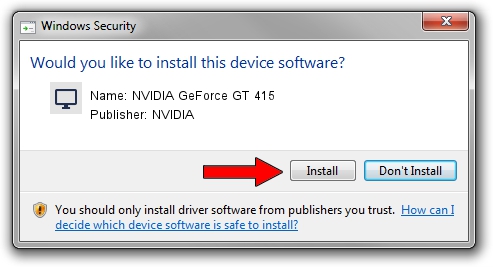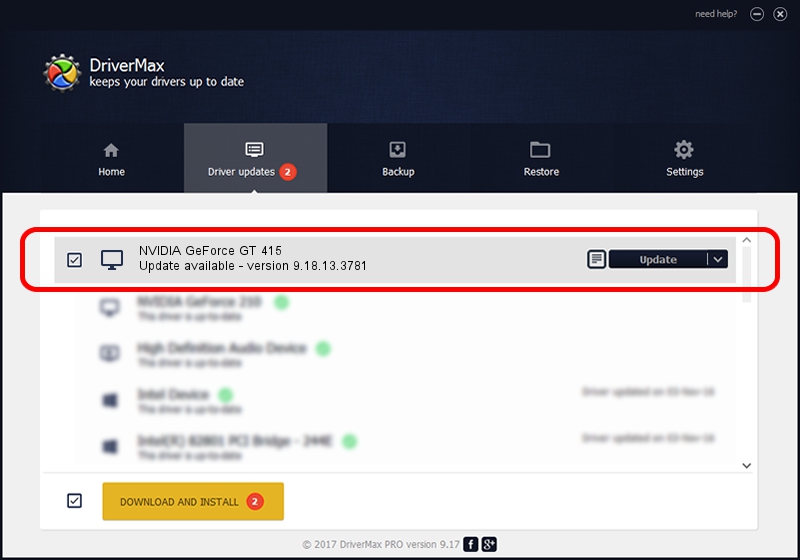Advertising seems to be blocked by your browser.
The ads help us provide this software and web site to you for free.
Please support our project by allowing our site to show ads.
Home /
Manufacturers /
NVIDIA /
NVIDIA GeForce GT 415 /
PCI/VEN_10DE&DEV_0A32 /
9.18.13.3781 May 12, 2014
NVIDIA NVIDIA GeForce GT 415 - two ways of downloading and installing the driver
NVIDIA GeForce GT 415 is a Display Adapters device. This driver was developed by NVIDIA. In order to make sure you are downloading the exact right driver the hardware id is PCI/VEN_10DE&DEV_0A32.
1. NVIDIA NVIDIA GeForce GT 415 - install the driver manually
- You can download from the link below the driver installer file for the NVIDIA NVIDIA GeForce GT 415 driver. The archive contains version 9.18.13.3781 released on 2014-05-12 of the driver.
- Start the driver installer file from a user account with administrative rights. If your User Access Control (UAC) is enabled please confirm the installation of the driver and run the setup with administrative rights.
- Follow the driver setup wizard, which will guide you; it should be quite easy to follow. The driver setup wizard will scan your computer and will install the right driver.
- When the operation finishes shutdown and restart your computer in order to use the updated driver. It is as simple as that to install a Windows driver!
This driver was rated with an average of 3.7 stars by 66527 users.
2. How to install NVIDIA NVIDIA GeForce GT 415 driver using DriverMax
The most important advantage of using DriverMax is that it will setup the driver for you in just a few seconds and it will keep each driver up to date, not just this one. How can you install a driver with DriverMax? Let's follow a few steps!
- Open DriverMax and click on the yellow button that says ~SCAN FOR DRIVER UPDATES NOW~. Wait for DriverMax to scan and analyze each driver on your computer.
- Take a look at the list of driver updates. Scroll the list down until you locate the NVIDIA NVIDIA GeForce GT 415 driver. Click the Update button.
- Enjoy using the updated driver! :)

Jul 2 2016 7:23PM / Written by Dan Armano for DriverMax
follow @danarm