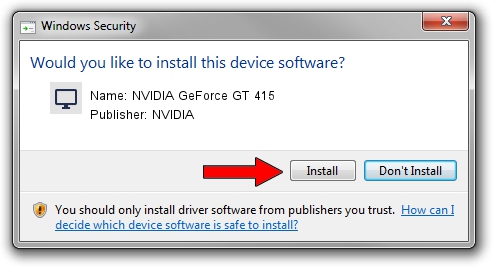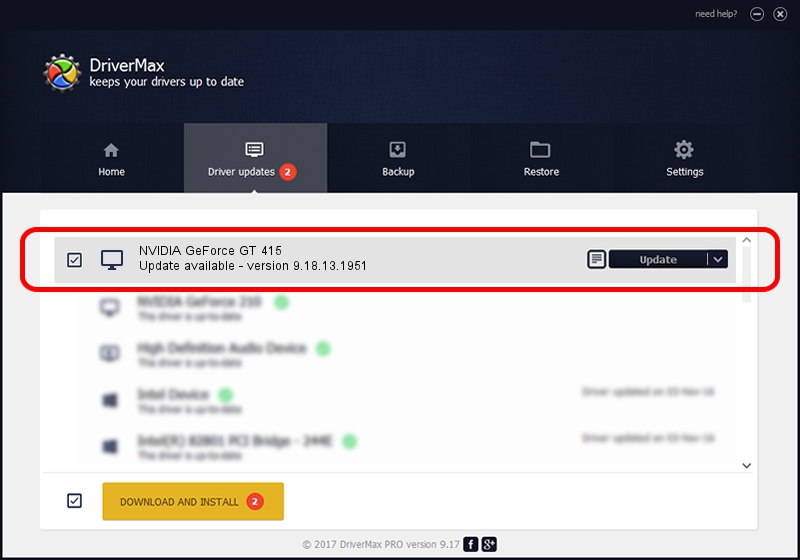Advertising seems to be blocked by your browser.
The ads help us provide this software and web site to you for free.
Please support our project by allowing our site to show ads.
Home /
Manufacturers /
NVIDIA /
NVIDIA GeForce GT 415 /
PCI/VEN_10DE&DEV_0A32 /
9.18.13.1951 Feb 25, 2013
NVIDIA NVIDIA GeForce GT 415 how to download and install the driver
NVIDIA GeForce GT 415 is a Display Adapters hardware device. This driver was developed by NVIDIA. PCI/VEN_10DE&DEV_0A32 is the matching hardware id of this device.
1. Manually install NVIDIA NVIDIA GeForce GT 415 driver
- You can download from the link below the driver setup file for the NVIDIA NVIDIA GeForce GT 415 driver. The archive contains version 9.18.13.1951 dated 2013-02-25 of the driver.
- Run the driver installer file from a user account with administrative rights. If your User Access Control Service (UAC) is started please accept of the driver and run the setup with administrative rights.
- Follow the driver installation wizard, which will guide you; it should be quite easy to follow. The driver installation wizard will scan your computer and will install the right driver.
- When the operation finishes shutdown and restart your PC in order to use the updated driver. As you can see it was quite smple to install a Windows driver!
Size of this driver: 160337222 bytes (152.91 MB)
This driver was installed by many users and received an average rating of 5 stars out of 7686 votes.
This driver was released for the following versions of Windows:
- This driver works on Windows Vista 64 bits
- This driver works on Windows 7 64 bits
- This driver works on Windows 8 64 bits
- This driver works on Windows 8.1 64 bits
- This driver works on Windows 10 64 bits
- This driver works on Windows 11 64 bits
2. Installing the NVIDIA NVIDIA GeForce GT 415 driver using DriverMax: the easy way
The most important advantage of using DriverMax is that it will install the driver for you in the easiest possible way and it will keep each driver up to date. How can you install a driver using DriverMax? Let's follow a few steps!
- Open DriverMax and press on the yellow button named ~SCAN FOR DRIVER UPDATES NOW~. Wait for DriverMax to scan and analyze each driver on your computer.
- Take a look at the list of detected driver updates. Scroll the list down until you find the NVIDIA NVIDIA GeForce GT 415 driver. Click the Update button.
- That's it, you installed your first driver!

Aug 13 2016 12:55AM / Written by Andreea Kartman for DriverMax
follow @DeeaKartman