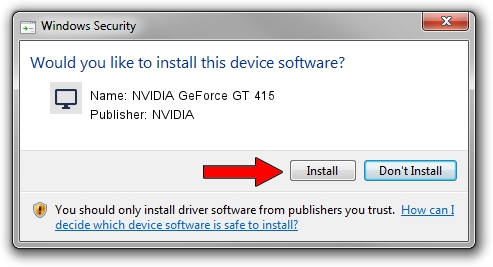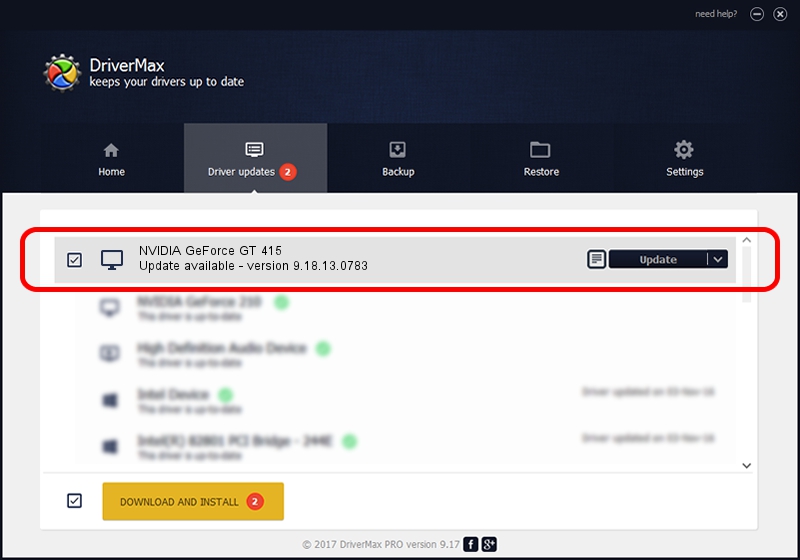Advertising seems to be blocked by your browser.
The ads help us provide this software and web site to you for free.
Please support our project by allowing our site to show ads.
Home /
Manufacturers /
NVIDIA /
NVIDIA GeForce GT 415 /
PCI/VEN_10DE&DEV_0A32 /
9.18.13.0783 Jan 31, 2013
Driver for NVIDIA NVIDIA GeForce GT 415 - downloading and installing it
NVIDIA GeForce GT 415 is a Display Adapters hardware device. The Windows version of this driver was developed by NVIDIA. In order to make sure you are downloading the exact right driver the hardware id is PCI/VEN_10DE&DEV_0A32.
1. NVIDIA NVIDIA GeForce GT 415 - install the driver manually
- Download the setup file for NVIDIA NVIDIA GeForce GT 415 driver from the link below. This download link is for the driver version 9.18.13.0783 dated 2013-01-31.
- Start the driver installation file from a Windows account with the highest privileges (rights). If your UAC (User Access Control) is enabled then you will have to confirm the installation of the driver and run the setup with administrative rights.
- Follow the driver installation wizard, which should be pretty straightforward. The driver installation wizard will analyze your PC for compatible devices and will install the driver.
- Restart your computer and enjoy the new driver, it is as simple as that.
Driver file size: 112622153 bytes (107.40 MB)
This driver was installed by many users and received an average rating of 4.9 stars out of 24490 votes.
This driver is fully compatible with the following versions of Windows:
- This driver works on Windows Vista 32 bits
- This driver works on Windows 7 32 bits
2. Using DriverMax to install NVIDIA NVIDIA GeForce GT 415 driver
The most important advantage of using DriverMax is that it will setup the driver for you in just a few seconds and it will keep each driver up to date. How can you install a driver using DriverMax? Let's take a look!
- Start DriverMax and press on the yellow button named ~SCAN FOR DRIVER UPDATES NOW~. Wait for DriverMax to scan and analyze each driver on your computer.
- Take a look at the list of detected driver updates. Search the list until you find the NVIDIA NVIDIA GeForce GT 415 driver. Click the Update button.
- Finished installing the driver!

Jul 8 2016 4:33AM / Written by Daniel Statescu for DriverMax
follow @DanielStatescu