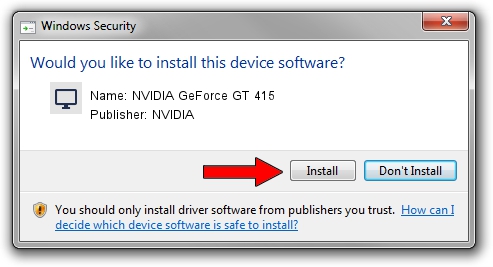Advertising seems to be blocked by your browser.
The ads help us provide this software and web site to you for free.
Please support our project by allowing our site to show ads.
Home /
Manufacturers /
NVIDIA /
NVIDIA GeForce GT 415 /
PCI/VEN_10DE&DEV_0A32 /
6.14.13.1033 Oct 19, 2012
Driver for NVIDIA NVIDIA GeForce GT 415 - downloading and installing it
NVIDIA GeForce GT 415 is a Display Adapters hardware device. This driver was developed by NVIDIA. PCI/VEN_10DE&DEV_0A32 is the matching hardware id of this device.
1. NVIDIA NVIDIA GeForce GT 415 driver - how to install it manually
- You can download from the link below the driver installer file for the NVIDIA NVIDIA GeForce GT 415 driver. The archive contains version 6.14.13.1033 dated 2012-10-19 of the driver.
- Run the driver installer file from a user account with administrative rights. If your User Access Control (UAC) is running please accept of the driver and run the setup with administrative rights.
- Follow the driver setup wizard, which will guide you; it should be quite easy to follow. The driver setup wizard will analyze your PC and will install the right driver.
- When the operation finishes shutdown and restart your computer in order to use the updated driver. It is as simple as that to install a Windows driver!
This driver was installed by many users and received an average rating of 3.2 stars out of 32520 votes.
2. The easy way: using DriverMax to install NVIDIA NVIDIA GeForce GT 415 driver
The advantage of using DriverMax is that it will install the driver for you in the easiest possible way and it will keep each driver up to date. How easy can you install a driver with DriverMax? Let's see!
- Open DriverMax and press on the yellow button that says ~SCAN FOR DRIVER UPDATES NOW~. Wait for DriverMax to analyze each driver on your computer.
- Take a look at the list of detected driver updates. Search the list until you find the NVIDIA NVIDIA GeForce GT 415 driver. Click on Update.
- Finished installing the driver!

Jul 4 2016 10:57AM / Written by Andreea Kartman for DriverMax
follow @DeeaKartman