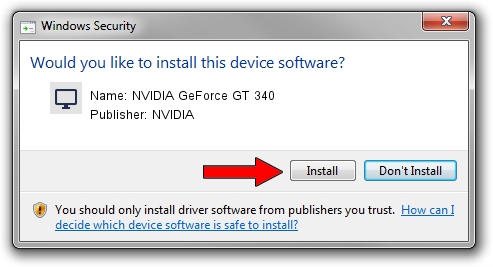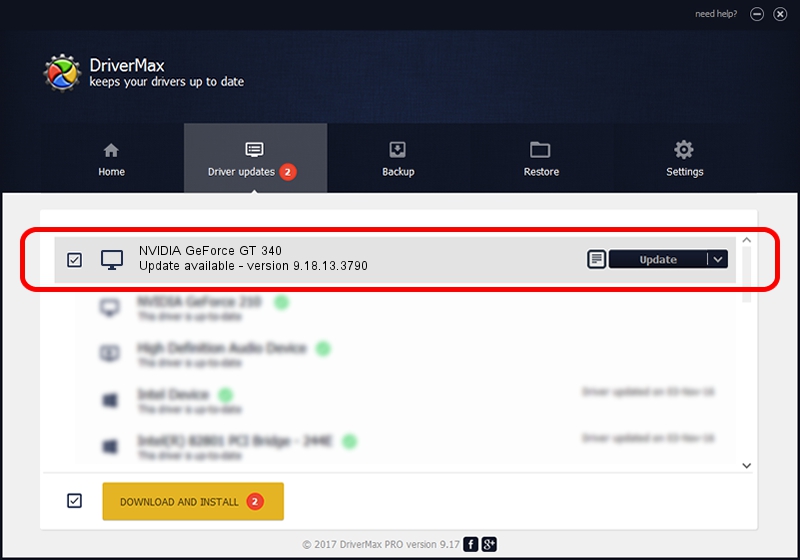Advertising seems to be blocked by your browser.
The ads help us provide this software and web site to you for free.
Please support our project by allowing our site to show ads.
Home /
Manufacturers /
NVIDIA /
NVIDIA GeForce GT 340 /
PCI/VEN_10DE&DEV_0CA4 /
9.18.13.3790 May 20, 2014
NVIDIA NVIDIA GeForce GT 340 how to download and install the driver
NVIDIA GeForce GT 340 is a Display Adapters device. This driver was developed by NVIDIA. The hardware id of this driver is PCI/VEN_10DE&DEV_0CA4.
1. NVIDIA NVIDIA GeForce GT 340 driver - how to install it manually
- You can download from the link below the driver setup file for the NVIDIA NVIDIA GeForce GT 340 driver. The archive contains version 9.18.13.3790 released on 2014-05-20 of the driver.
- Run the driver installer file from a user account with administrative rights. If your User Access Control (UAC) is started please accept of the driver and run the setup with administrative rights.
- Follow the driver installation wizard, which will guide you; it should be pretty easy to follow. The driver installation wizard will scan your computer and will install the right driver.
- When the operation finishes shutdown and restart your PC in order to use the updated driver. As you can see it was quite smple to install a Windows driver!
This driver was installed by many users and received an average rating of 3.6 stars out of 24399 votes.
2. How to use DriverMax to install NVIDIA NVIDIA GeForce GT 340 driver
The most important advantage of using DriverMax is that it will install the driver for you in the easiest possible way and it will keep each driver up to date, not just this one. How can you install a driver with DriverMax? Let's take a look!
- Open DriverMax and push on the yellow button that says ~SCAN FOR DRIVER UPDATES NOW~. Wait for DriverMax to scan and analyze each driver on your computer.
- Take a look at the list of available driver updates. Search the list until you find the NVIDIA NVIDIA GeForce GT 340 driver. Click on Update.
- Finished installing the driver!

Jun 30 2016 11:47AM / Written by Andreea Kartman for DriverMax
follow @DeeaKartman